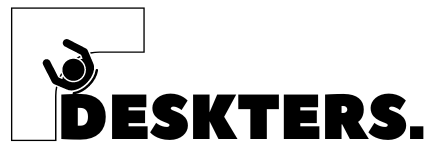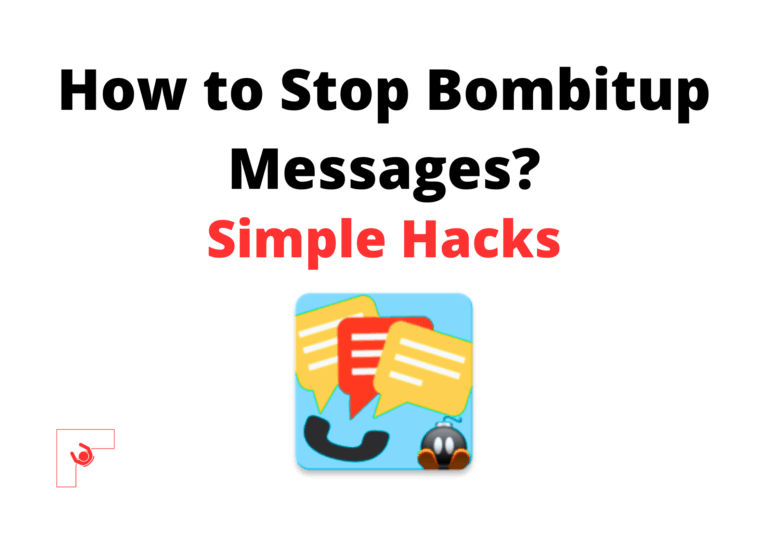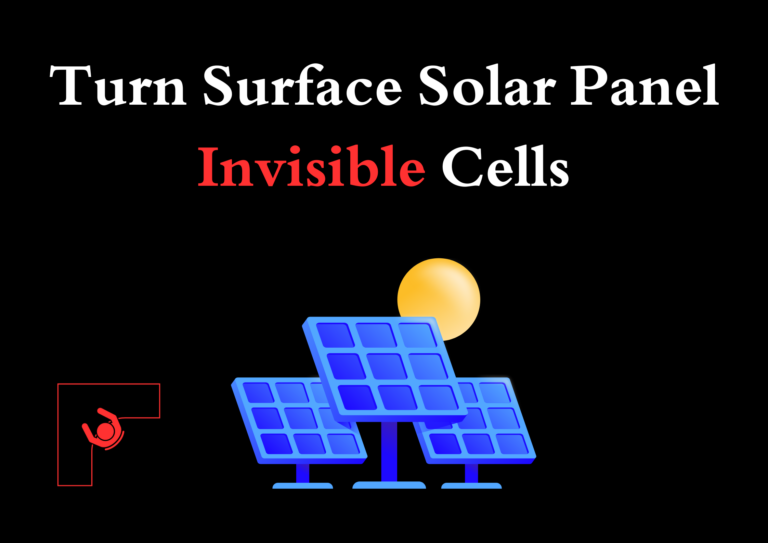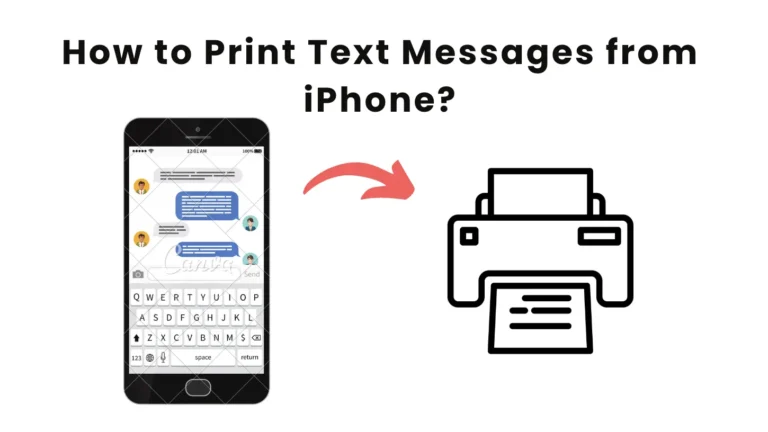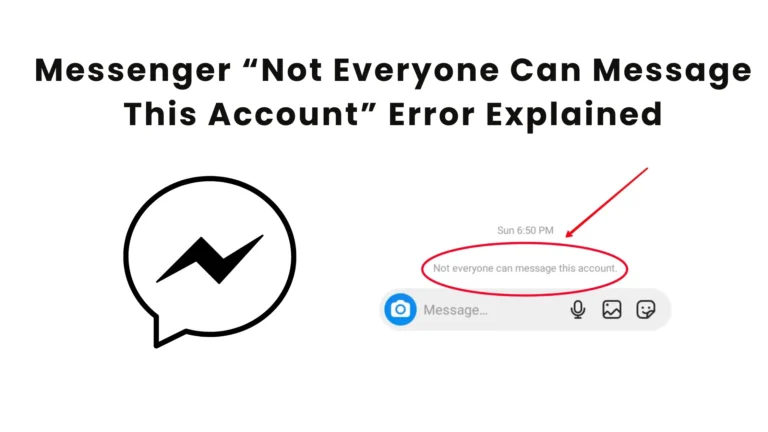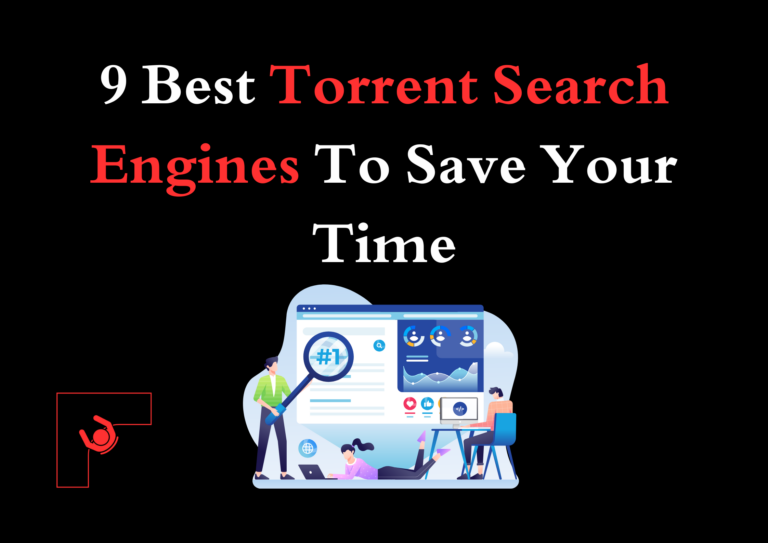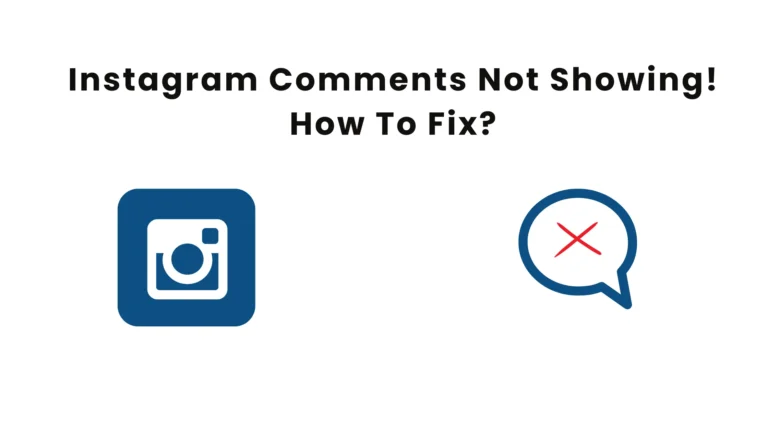VRChat Video Player Not Working? Causes With Solutions
Video players in VRChat bring immersive social experiences to life, allowing users to share multimedia content in virtual worlds. When these features stop working, it can disrupt the experience and raise technical frustrations.
Knowing the root causes of why the VRChat video player not working and employing effective fixes is essential to restore functionality.
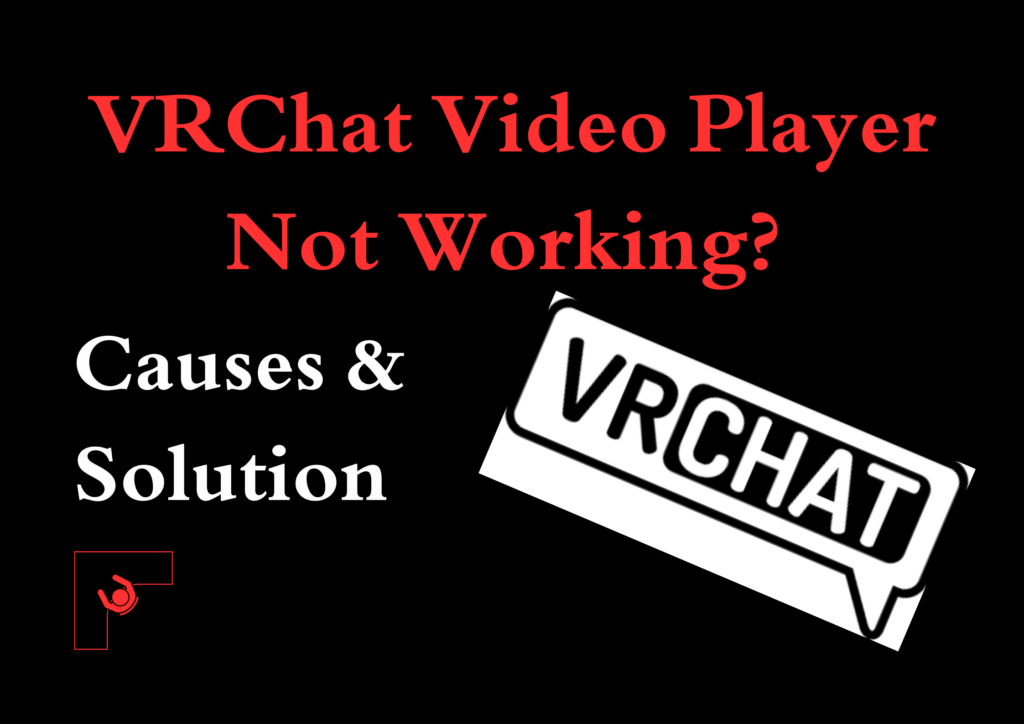
Why Video Players Matter in VRChat?
In VRChat, video players are a cornerstone of many virtual worlds, often used for group activities such as watching YouTube videos, playing tutorials, or even hosting virtual movie nights.
These features enhance social engagement and interactivity, making their reliability crucial for a seamless experience. However, various technical and configuration issues can sometimes cause these players to malfunction. Let’s dive deeper into what can go wrong and how to fix it.
Common Causes of VRChat Video Player Issues
1. Outdated Software or Drivers
Running older versions of VRChat or graphics drivers can cause compatibility issues with video playback frameworks like AVPro.
2. Cache Corruption
Over time, cache files can accumulate or become corrupted, disrupting video loading and playback.
3. Network Restrictions
Video players require stable internet connectivity and open network ports. Firewall restrictions or weak connections often block video content.
4. Unsupported Video Sources
Some video platforms or links (like shortened URLs or non-standard formats) are not supported by VRChat video players.
5. Insufficient System Resources
Low RAM, inadequate VRAM, or an outdated CPU can lead to performance bottlenecks that hinder video functionality.
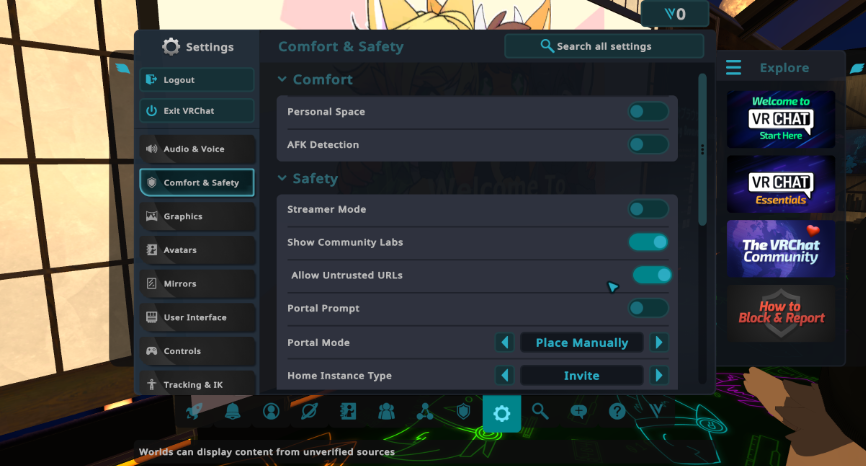
6. Platform-Specific Issues
Running VRChat on experimental Windows versions, such as Insider Builds, or using unsupported hardware configurations can lead to compatibility problems.
7. Framework-Dependent Failures
Many VRChat worlds rely on AVPro for video playback, which can break under certain conditions, such as missing codecs or framework bugs【9】【10】.
8. Third-Party Conflicts
Background applications, virtual audio devices, or antivirus software can interfere with video playback functionality.
Solutions to Fix VRChat Video Player Issues
Here’s a comprehensive guide to resolving video player issues in VRChat:
1. Update Software and Drivers
- VRChat: Ensure VRChat is updated to the latest version through your preferred platform (e.g., Steam or Oculus).
- GPU Drivers: Download and install the latest drivers directly from NVIDIA, AMD, or Intel, depending on your GPU.
2. Clear VRChat Cache
- Cache Path: Locate the VRChat cache at `%USERPROFILE%\AppData\LocalLow\VRChat\vrchat`.
- What to Delete: Safely delete all contents except `LocalPlayerModerations` and `LocalAvatarData`.
- YouTube-DL Cache: If you encounter specific issues with YouTube videos, clear the `youtube-dl` folder in `%USERPROFILE%\.cache`.
3. Verify Game Files
- On Steam, navigate to Library > VRChat > Properties > Local Files and select “Verify integrity of game files” to repair corrupted or missing files.
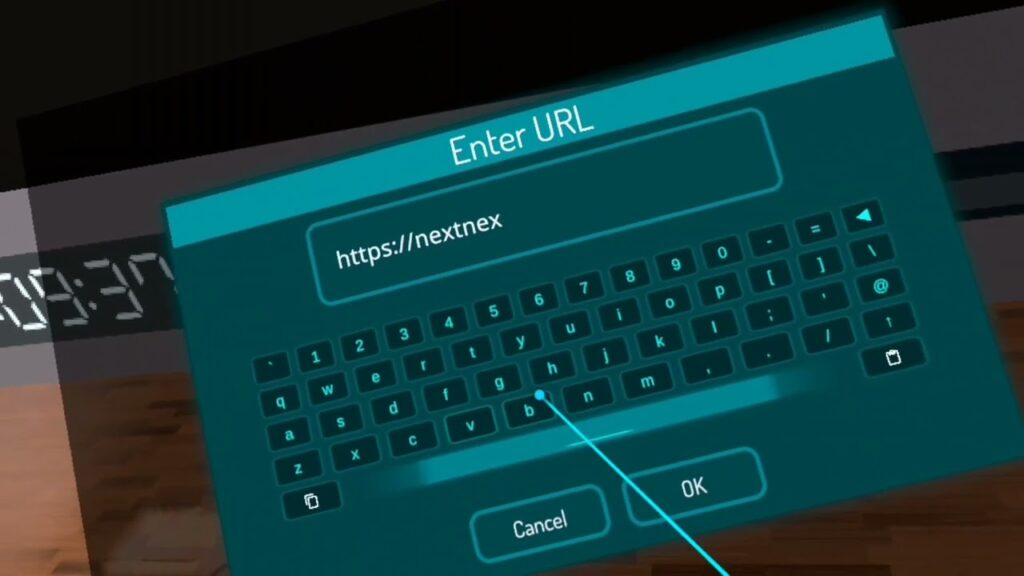
4. Improve Network Settings
- Open the following ports: `5055`, `5056`, `5058`, and `5060`.
- Whitelist VRChat in your firewall and disable VPNs or proxies that may be blocking the connection.
5. Use Supported Video URLs
- Ensure you use standard YouTube links without unnecessary parameters (e.g., no shortened URLs like bit.ly).
- Check the world’s documentation for additional player-specific instructions.
6. Optimize System Settings
- Reset VRChat preferences in the Windows Registry by deleting the `HKEY_CURRENT_USER\Software\VRChat\vrchat` entry.
- Lower VRChat graphics settings if your hardware is struggling to keep up.
7. Troubleshoot AVPro-Specific Issues
- Check world descriptions to verify if they use AVPro. If issues persist, try switching to other video-capable worlds or alerting the creator about AVPro compatibility.
8. Reinstall VRChat
- Fully uninstall VRChat and remove residual files. Reinstall the application to eliminate persistent bugs or corrupted configurations.
9. Seek Community Help
- Consult VRChat forums or submit a ticket to the VRChat Help Desk for tailored support.
Frequently Asked Questions
Why do some videos fail to load in VRChat?
Unsupported URLs, cache corruption, or AVPro-specific issues can prevent videos from loading. Clear the cache and use standard YouTube links for better compatibility.
Can my antivirus software block video players?
Yes. Overzealous antivirus programs may flag VRChat’s video components as suspicious. Whitelist VRChat.exe in your antivirus settings.
Why do video players work in some worlds but not others?
Different worlds may use unique frameworks like AVPro or Unity’s native video player. Compatibility issues or framework bugs may cause some players to fail.
Are VRChat video players supported on all devices?
Not always. Devices running experimental OS versions (e.g., Windows Insider Builds) or underpowered systems may struggle with video playback.
Measures for a Smooth VRChat Experience
Beyond fixing current issues, maintaining a healthy VRChat environment is key to avoiding future problems. Regularly clear cache files, update your GPU drivers and VRChat software, and check your system against VRChat’s hardware requirements.
If you frequently visit video-enabled worlds, consider bookmarking, troubleshooting forums, or creating backups of your preferred settings.
For persistent problems, VRChat’s forums and support team are excellent resources for detailed guidance【9】【10】. Addressing these issues systematically will enhance your VRChat experience and minimize disruptions.