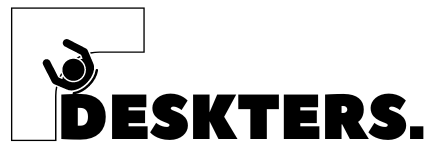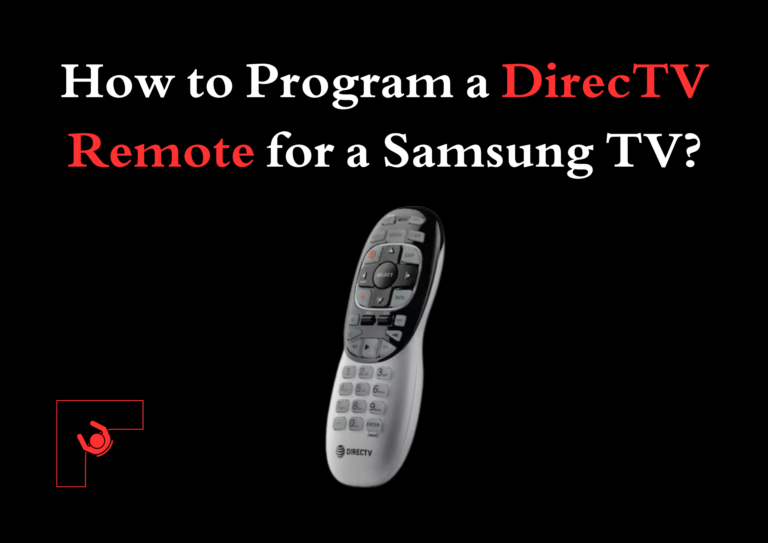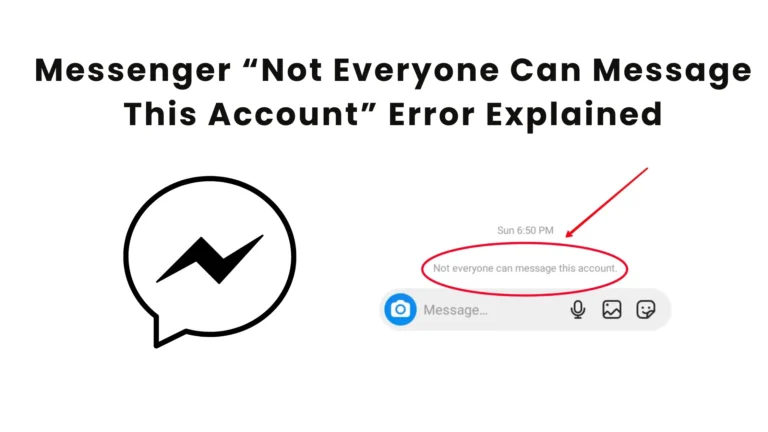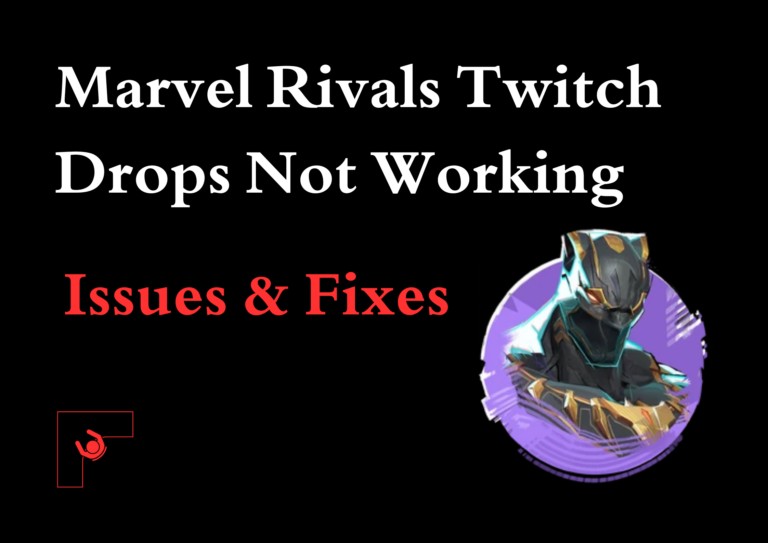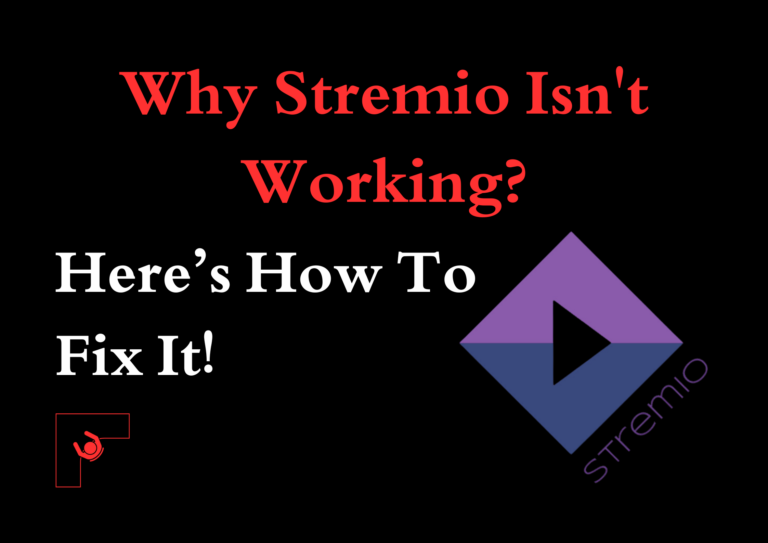How to Use Delta Ios Emulator Install Game Roms? Your Complete Guide
Do you miss the days of classic gaming on old-school consoles? Modern technology lets you relive those moments directly on your iPhone using the Delta emulator. Whether you grew up playing on a Game Boy or a Super Nintendo, Delta allows you to enjoy these timeless games with modern convenience.
We will provide a step-by-step walkthrough to help you with how to use Delta ios emulator install game roms, and get the most out of your retro gaming experience on iOS.
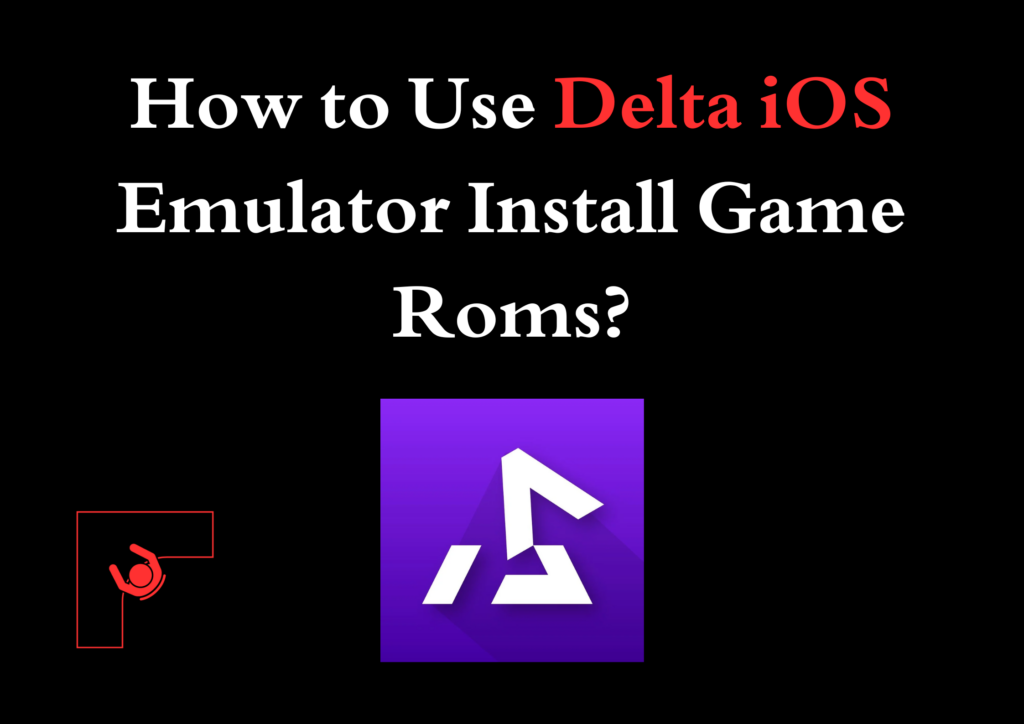
With Delta, you’re not just playing games but reviving nostalgia. From installation to troubleshooting and everything in between, we’ve got you covered.
What is Delta?
Delta is a versatile gaming application for iOS devices that allows users to play classic video games from various vintage gaming systems. Designed with a modern touch, Delta provides:
- Smooth performance for an authentic gaming experience
- Save states to pick up where you left off
- Controller support for enhanced gameplay
- Customizable controls to suit your preferences
With Delta, you can enjoy a wide range of retro games while utilizing modern conveniences.
Getting Started
1. Installing Delta
Since Delta isn’t available on the App Store, you’ll need to use AltStore to install it. Follow these steps:
- Download AltServer on your computer (compatible with Mac or Windows).
- Install AltStore on your iPhone via AltServer.
- Use AltStore to download and install Delta on your device.
AltStore acts as an alternative app installer that allows you to sideload apps like Delta onto your iPhone securely.
2. Setting Up Delta
After installing Delta, configure the app for optimal performance:
- Open Delta and grant any necessary permissions.
- Connect an external controller for a seamless gaming experience.
- Organize your games by creating dedicated folders for each gaming system.
- Adjust the control layout for touch-based gaming, or pair your preferred controller.
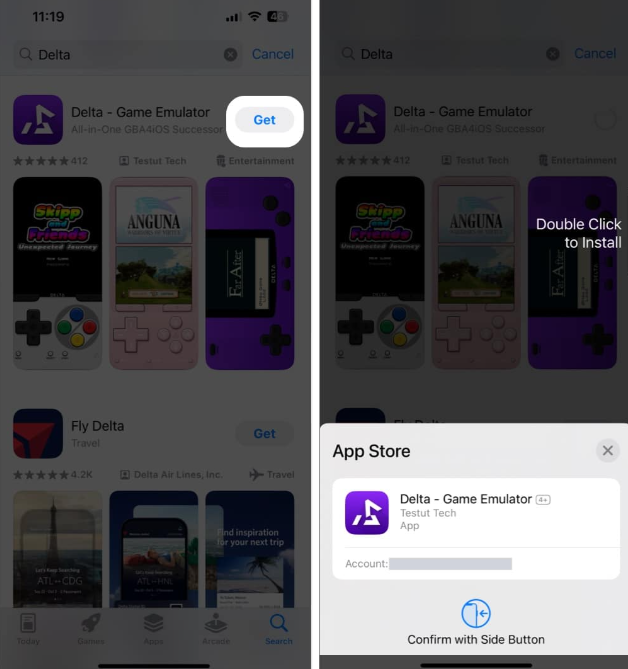
Adding Games
How to Add Game ROMs?
To play games on Delta, you need to load game ROMs. Here are the steps:
Storage Methods
- Google Drive: Link your account for direct access.
- Dropbox: Sync your ROM files for seamless integration.
- iTunes File Sharing: Transfer files directly from your computer.
- Safari Downloads: Download ROMs directly to your iPhone and import them into Delta.
Game Organization
- Create folders for different gaming systems (e.g., NES, SNES, Game Boy).
- Name your files appropriately for easy access.
- Delta automatically categorizes games based on their system, keeping your library tidy.
Performance Tips
For an optimized gaming experience, follow these tips:
- Close background apps to free up system resources.
- Enable auto-save in Delta to avoid losing progress.
- Adjust frame skip settings to improve performance on older devices.
- Use Wi-Fi for faster downloads and syncing.
- Keep your iOS updated to ensure compatibility and performance stability.
Advanced Features
Delta is packed with features to enhance your gaming experience:
- Controller Mapping: Customize button layouts for external controllers.
- Cheat Code Support: Add cheats to modify gameplay.
- Fast-Forward Option: Skip slow sections of games.
- Screenshot Capture: Save memorable moments in-game.
- Save State Management: Manage multiple save points effortlessly.
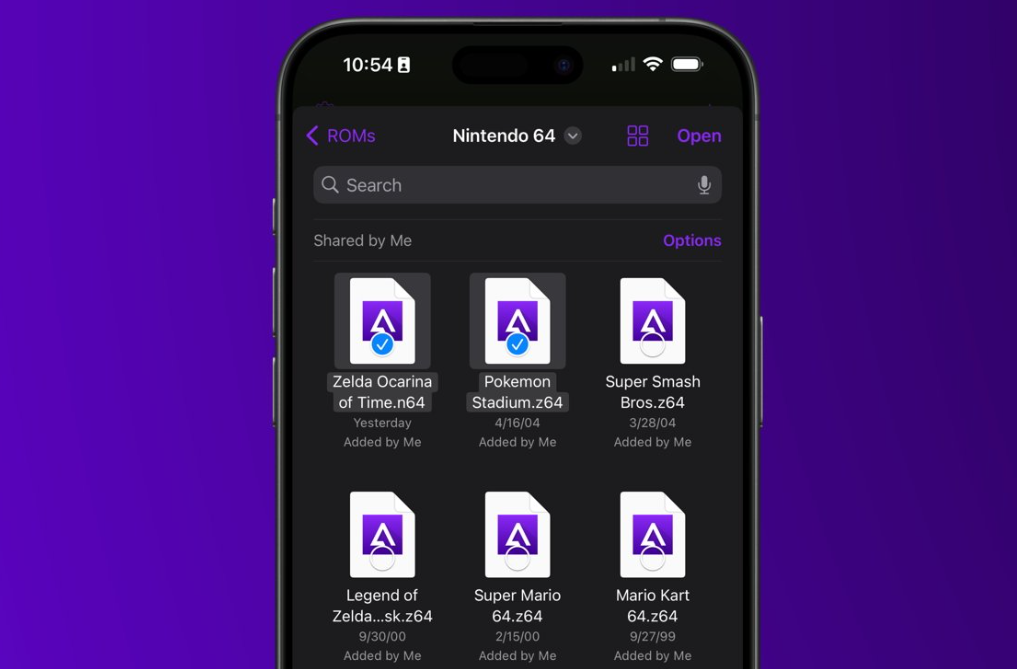
Troubleshooting Guide
Encountering issues? Here’s how to resolve common problems:
- Games Not Loading: Verify that the ROM file is compatible with Delta.
- Controller Not Connecting: Reset Bluetooth settings and reconnect.
- App Crashing: Clear the app cache and restart your device.
- Slow Performance: Adjust graphics settings or close background apps.
- Sound Issues: Check your device volume and in-app audio settings.
Legal Considerations
When using Delta, it’s important to respect copyright laws. Only download ROMs for games you own physical copies of to ensure compliance with intellectual property rights.
Maintenance Best Practices
To keep Delta running smoothly, follow these tips:
- Backup Your Saves: Regularly save your progress to cloud services.
- Keep Delta Updated: Refresh Delta through AltStore whenever needed.
- Organize Your Library: Maintain a clear folder structure for easier navigation.
- Monitor Storage: Ensure you have enough free space for additional games.
- Maintain AltStore Certification: Renew your AltStore certification weekly.
Frequently Asked Questions
Why does Delta require weekly refreshing?
Delta relies on sideloading through AltStore, which requires periodic reactivation to maintain functionality.
Can I transfer save files between devices?
Yes, you can sync and save files using cloud services like Google Drive or Dropbox or transfer them directly via iTunes.

Does Delta consume a lot of battery?
Like most gaming apps, Delta can drain your battery. Lower your screen brightness and close other running apps to extend battery life.
What controllers are compatible with Delta?
Delta supports a variety of controllers, including PS4, Xbox, and MFi-certified controllers.
Will updating Delta erase my games and saves?
No, as long as your games and saves are properly stored, they will remain intact during updates.
Closing Thoughts
Delta opens a gateway to the past, letting you revisit the golden era of gaming right from your iPhone.
With its versatile features, intuitive design, and support for multiple platforms, it’s the perfect tool for retro gaming enthusiasts. Following this guide, you can set up and optimize Delta for the best gaming experience.
Always remember to respect legal guidelines and cherish the legacy of classic gaming responsibly. Dive into your favorite titles, master challenging levels, and relive the joy of timeless adventures. Happy gaming!