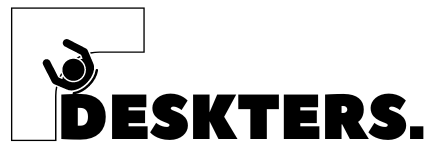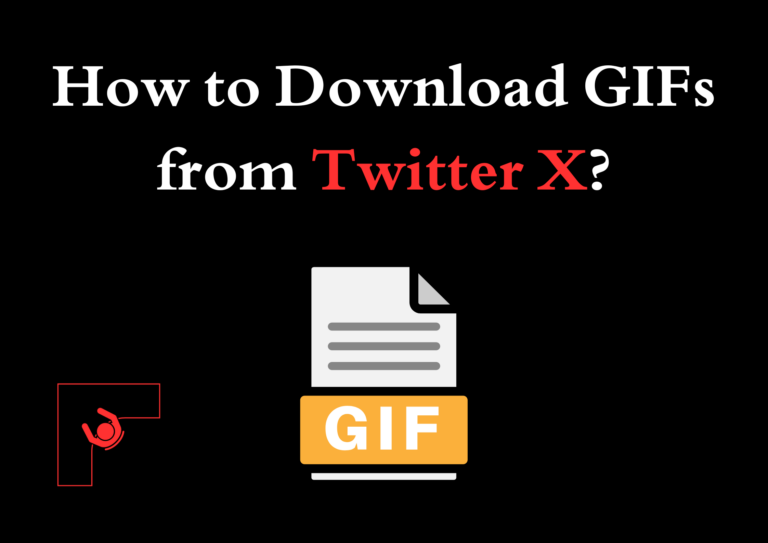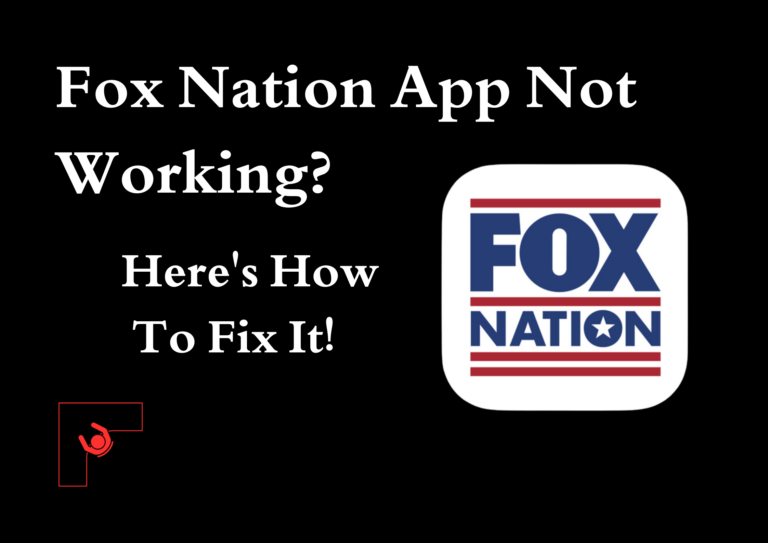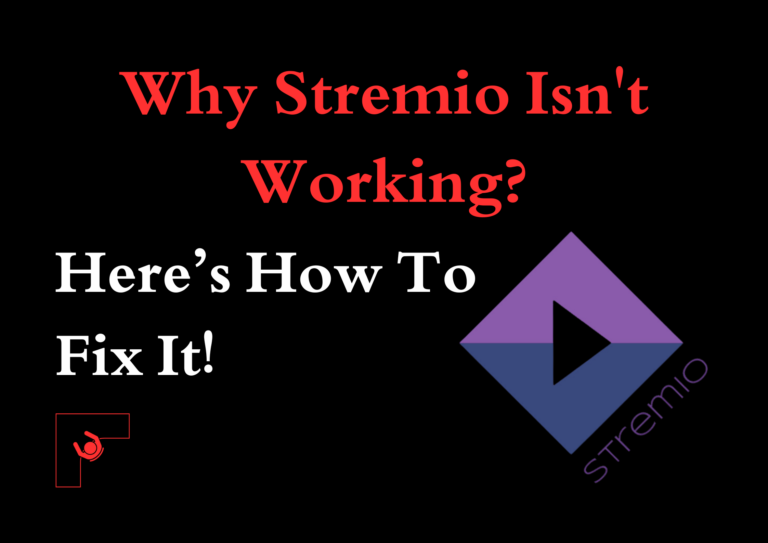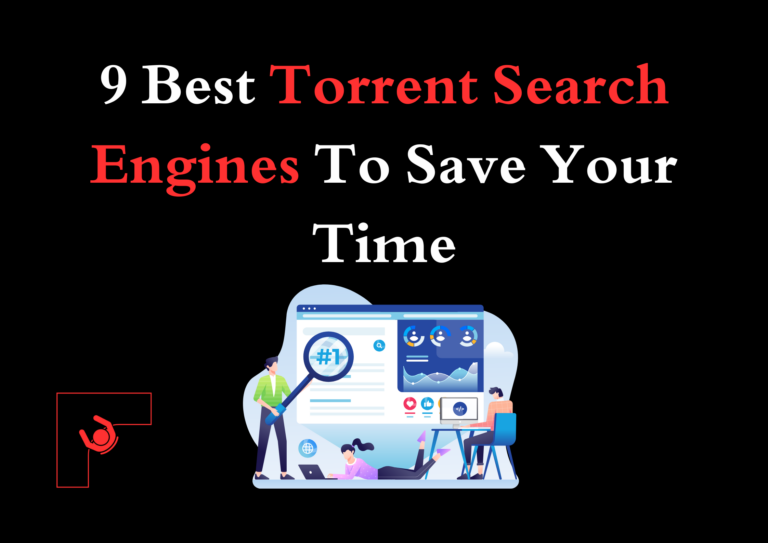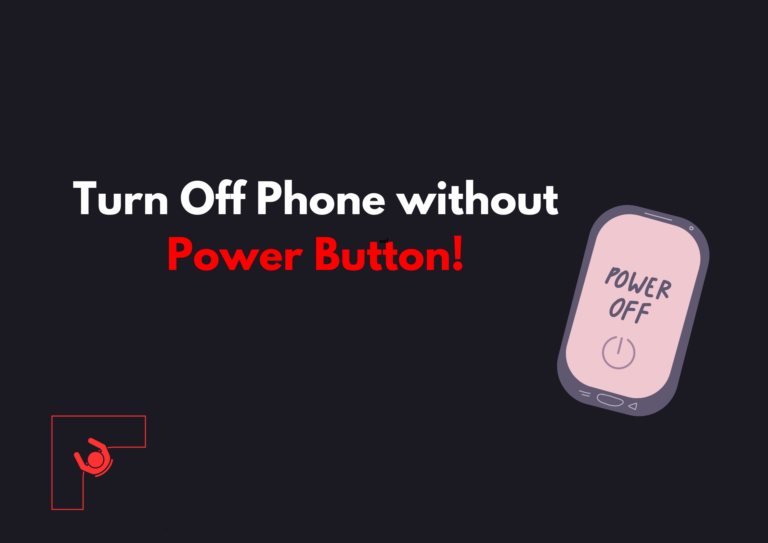How to Download Spectrum App on Insignia Fire TV? 3 Easy Methods
If you own an Insignia Fire TV and want to access the Spectrum app to stream live TV and on-demand content and manage your Spectrum account, you may wonder how to set it up effectively.
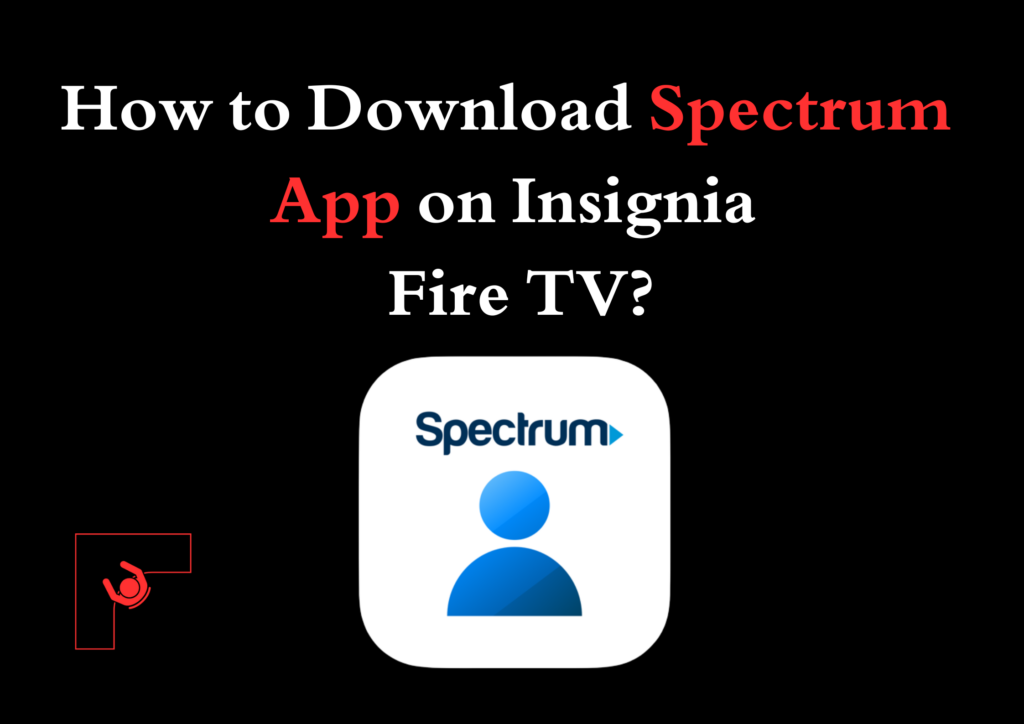
We will walk you through everything you need to know about it if you’re wondering how to download Spectrum App on Insignia Fire TV to enhance your experience.
What is the Spectrum App?
The Spectrum app is a versatile application offered by Spectrum, one of the largest internet and cable service providers in the U.S. It allows Spectrum subscribers to stream live TV, watch on-demand shows, and access their DVR recordings (if applicable).
The app lets you watch your favorite programs on various devices, including smart TVs, smartphones, tablets, and streaming devices like the Insignia Fire TV.
With the Spectrum app, you can enjoy features like:
- Live TV Streaming: Access hundreds of live channels depending on your subscription plan.
- On-Demand Library: Watch thousands of movies and TV shows anytime.
- DVR Access: Manage and watch recorded shows if you have a DVR-enabled subscription.
- Parental Controls: Set restrictions to ensure age-appropriate content is viewed.
Can You Get the Spectrum App on Insignia Fire TV?
Unfortunately, the Spectrum app isn’t natively available for download on the Amazon App Store. This is due to compatibility issues and licensing restrictions. However, alternative methods exist to install and use the app on your Insignia Fire TV. These involve sideloading the app using third-party sources or mirroring content from your phone or tablet to your TV.
How to Download and Install the Spectrum App on Insignia Fire TV
Below are the most effective ways to get the Spectrum app on your Insignia Fire TV:
Method 1: Sideloading the Spectrum App
Sideloading involves manually installing an app by downloading its APK file. Follow these steps:
- Enable Apps from Unknown Sources:
- Navigate to the Settings menu on your Insignia Fire TV.
- Select My Fire TV > Developer Options.
- Enable Apps from Unknown Sources and ADB Debugging to allow sideloading of third-party apps.
- Install the Downloader App:
- Go to the Amazon App Store on your Fire TV.
- Search for the Downloader app and install it.
- Download the Spectrum App APK:
- Open the Downloader app on your Fire TV.
- In the app’s URL field, enter the address of a trusted website that hosts the Spectrum app APK file (e.g., APKMirror or APKPure).
- Download the APK file and follow the on-screen instructions to install the app.
- Launch the Spectrum App:
- After installation, locate the Spectrum app in your apps menu.
- Open the app and sign in using your Spectrum username and password to access its features.
Important Tip: Always download APK files from reputable sources to avoid malware or security risks.
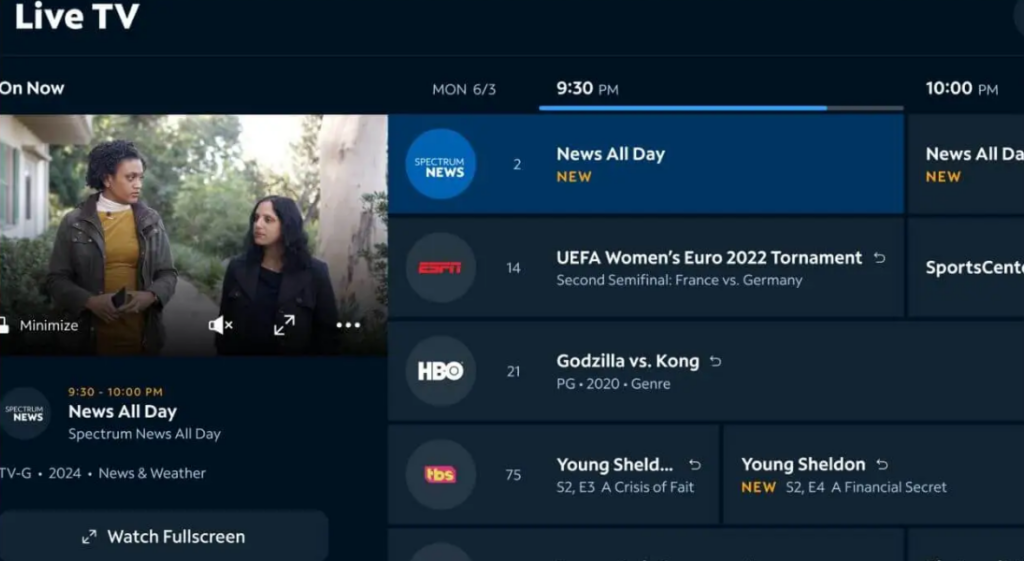
Method 2: Screen Mirroring from a Smartphone or Tablet
Screen mirroring is a quick alternative if you prefer not to sideload the app. Here’s how:
- Enable Mirroring on Fire TV:
- Navigate to Settings > Display & Sounds.
- Select Enable Display Mirroring to allow other devices to cast their screens.
- Connect Your Mobile Device:
- On your Android device, go to Settings > Connected Devices > Cast.
- Select your Fire TV from the list of available devices to establish a connection.
- Stream via the Spectrum App:
- Open the Spectrum app on your mobile device.
- Once the screen is mirrored, the app’s video and audio will display on your Insignia Fire TV.
Note: For iOS users, consider using third-party apps like AirScreen for mirroring compatibility with Fire TV.
Method 3: Using the Amazon Silk Browser
If you’d rather avoid installing apps, you can access Spectrum’s services directly through the Silk browser:
- Install the Silk Browser:
- Open the Amazon App Store and download the Silk Browser on your Fire TV.
- Visit Spectrum’s Website:
- Open the browser and go to watch.spectrum.net.
- Log in with your Spectrum account credentials to stream live TV or on-demand content directly.
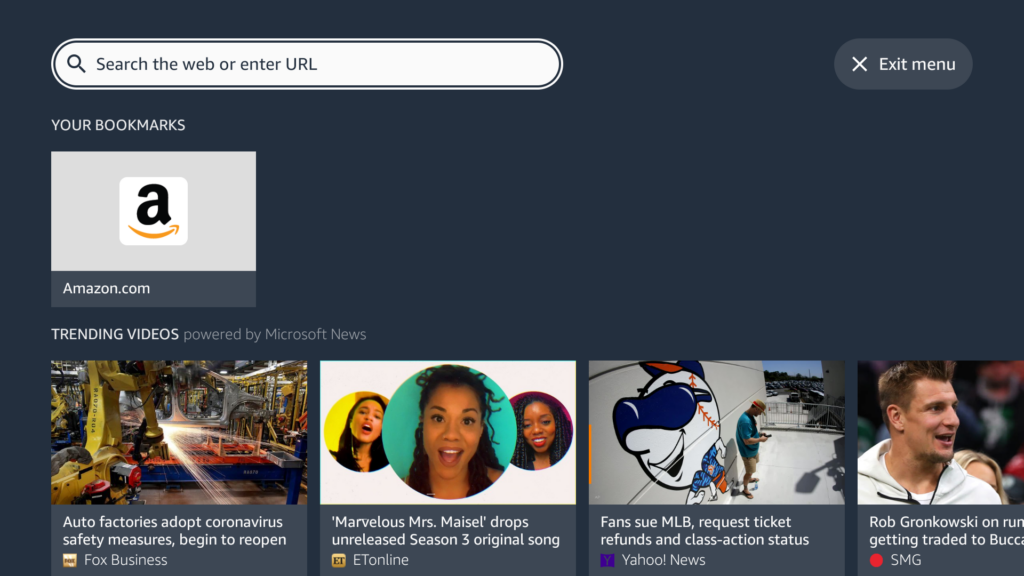
Troubleshooting Tips
If you encounter issues while trying to install or use the Spectrum app, consider these solutions:
- Clear Cache: If the app or browser isn’t functioning correctly, go to Settings > Applications > Manage Installed Applications and clear the cache.
- Update Fire TV OS: Ensure your Insignia Fire TV is running the latest version of its operating system.
- Check Internet Connection: A weak or unstable Wi-Fi connection can cause buffering or streaming interruptions. Restart your router if needed.
Frequently Asked Questions
Is the Spectrum app free to use on Insignia Fire TV?
Yes, the Spectrum app is free for Spectrum subscribers. However, you must have an active subscription to access live TV and on-demand content.
Why isn’t the Spectrum app available in the Amazon App Store?
Due to licensing agreements and compatibility restrictions between Spectrum and Amazon, the app is not officially supported on Fire TV devices.
Is sideloading the Spectrum app safe?
Sideloading is safe if you download APK files from reputable sources like APKMirror. Avoid unverified websites to prevent downloading malicious software.
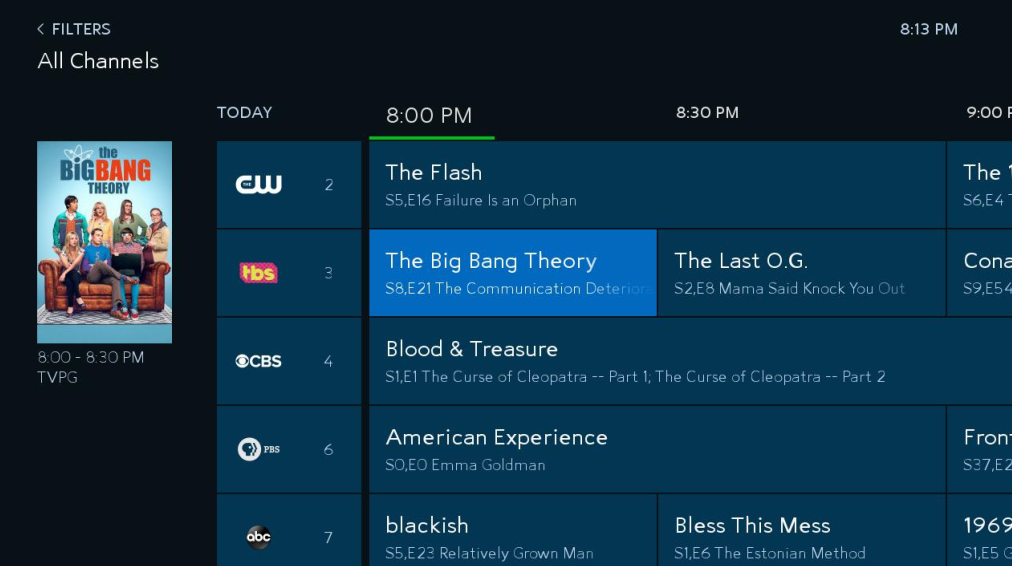
What devices are compatible with the Spectrum app?
The Spectrum app is available for smartphones, tablets, Roku, Apple TV, Xbox One, Samsung Smart TVs, and other streaming devices.
What should I do if the app isn’t working properly?
- Restart your Insignia Fire TV and reopen the app.
- Clear the app’s cache and data through the Manage Installed Applications menu.
- Ensure your internet connection is stable.
While the Spectrum app isn’t directly available on the Amazon Appstore for Insignia Fire TV, you can still access its features through sideloading, screen mirroring, or the Silk browser.
Following the steps outlined in this guide, you can enjoy a seamless streaming experience on your Insignia Fire TV. For the best results, always use trusted sources and ensure your internet connection is strong and reliable.