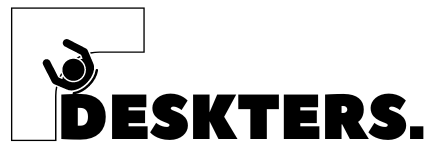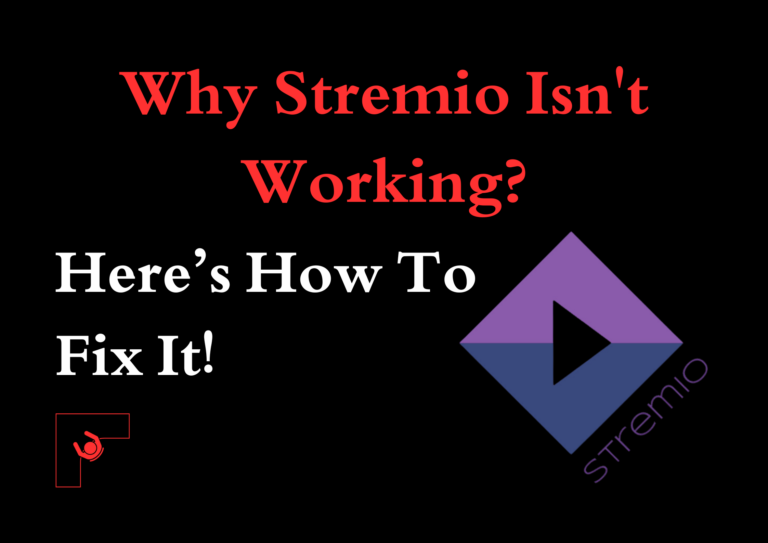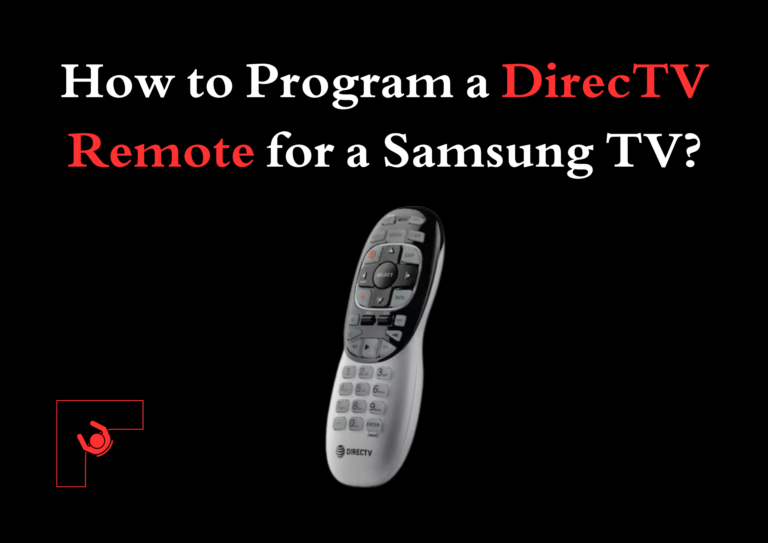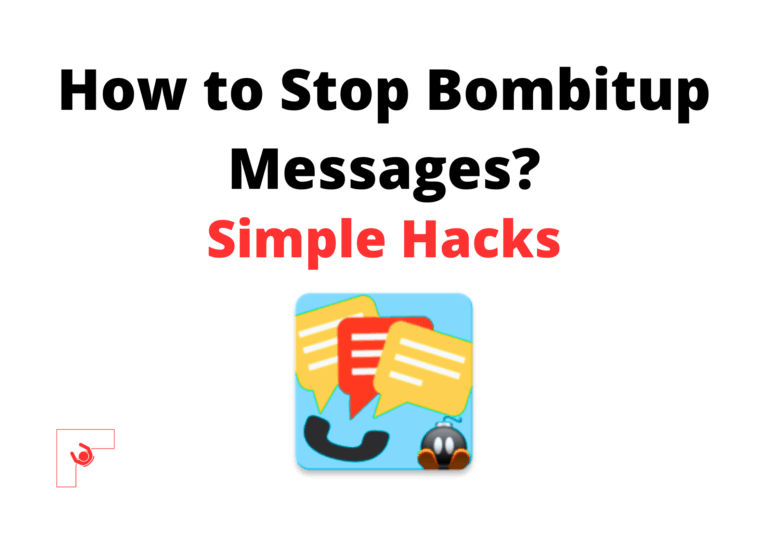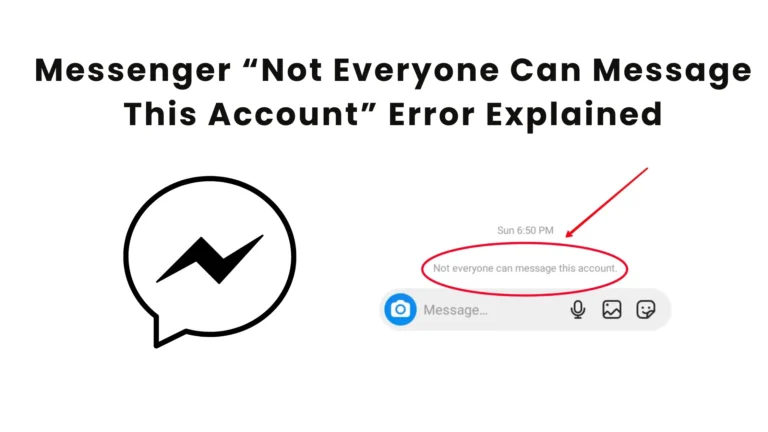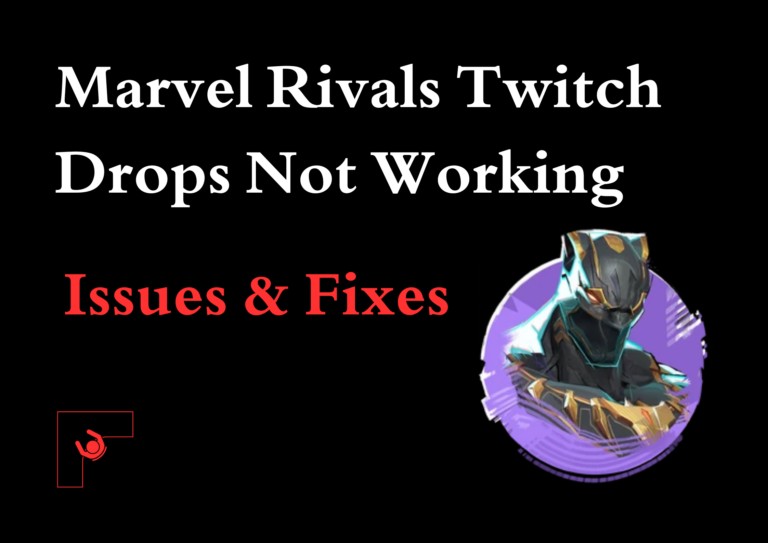How to Download GIFs from Twitter X? 5 Easy Ways
GIFs are a popular way to express emotions, ideas, and humor online. Now rebranded as X, Twitter is a platform where you can find many short, looping videos. However, downloading them from X isn’t as straightforward as saving an image.
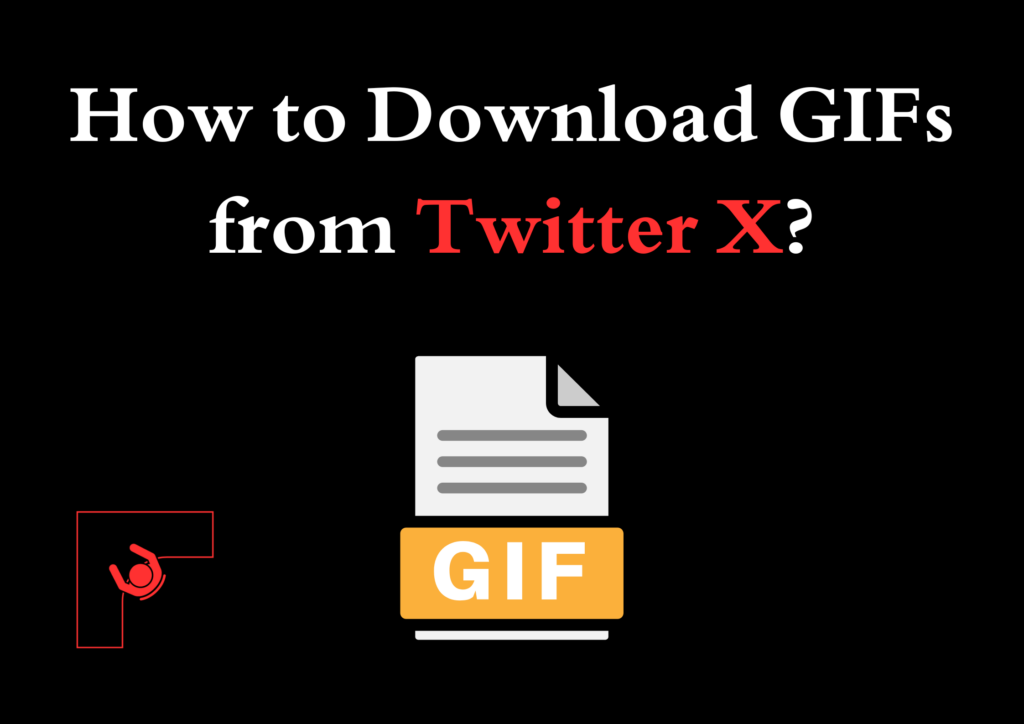
We will explore GIFs, how to download GIFs from Twitter X, how to save and use them, and provide answers to your questions.
What Are GIFs?
GIF stands for Graphics Interchange Format. It is a file format that supports both static and animated images. Unlike videos, GIFs loop endlessly and don’t require a play button.
They are widely used in memes, reaction posts, and social media updates because of their small size and engaging visuals. GIFs have become integral to online communication, allowing people to convey emotions and reactions more vividly than plain text.
On X, GIFs add vibrancy to conversations and are often shared as a fun communication method. Their compact size and looping animation make them ideal for quick and humorous exchanges.
Different Ways to Download GIFs from Twitter X
Downloading GIFs from X requires some extra steps since the platform embeds them as videos instead of traditional GIF files. Below are the various ways to download GIFs effectively:
1. Using Online GIF Downloaders
Online tools are the simplest way to download GIFs from X. These tools work across devices and don’t require any software installation. Here’s how to do it:
- Open X in your browser or app and locate the tweet containing the GIF you want to download.
- Click on the share button below the tweet and select “Copy Link to Tweet” to copy the URL.
- Visit an online GIF downloader such as twdownload.com, ezgif.com, or twittervideodownloader.com.
- Paste the copied URL into the downloader’s input field.
- Click the “Download” button. The tool will process the URL and provide a download link.
- Click the provided link to save the GIF to your device.
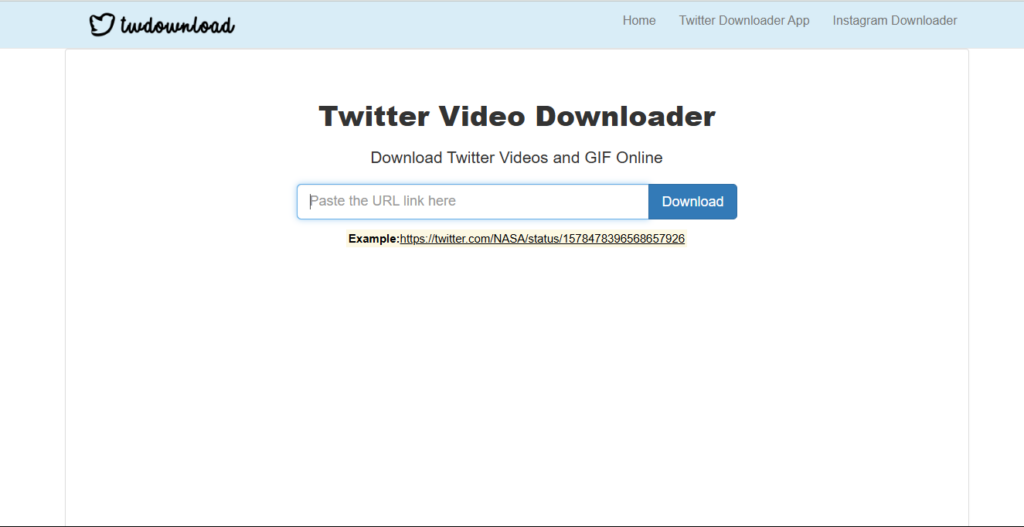
These tools often allow you to download the GIF in different resolutions and choose the quality that suits your needs.
2. Using Mobile Applications
Several mobile apps are specifically designed to help you download GIFs from X. Popular apps include:
- Tweet2GIF (for Android):
- Open X and copy the URL of the tweet containing the GIF.
- Launch the Tweet2GIF app and paste the URL into the input field.
- Tap “Download GIF” to save the file to your device.
- GIFwrapped (for iOS):
- Open X and copy the URL of the tweet.
- Open GIFwrapped and paste the URL.
- The app will process the link, and you can download the GIF directly.
These apps provide an easy-to-use interface, making it simple to save GIFs without technical knowledge.
3. Using Browser Extensions
Browser extensions can streamline the process if you frequently download GIFs from X. Extensions like Video Downloader Plus or SaveGIF are great options. Here’s how to use them:
- Install the extension from your browser’s extension store (available for Chrome, Firefox, etc.).
- Open X in your browser and navigate to the tweet containing the GIF.
- Click on the extension icon in your browser toolbar.
- The extension will detect the embedded media and provide download options. Select the desired file format and quality to save the GIF.
4. Manual Method Using Screen Recording
If you prefer a manual method or face issues with other tools, screen recording can be a reliable alternative. Most smartphones and computers come with built-in screen recording features. Follow these steps:
- Enable the screen recording feature on your device.
- On iOS: Swipe down from the top-right corner and tap the screen recording button.
- On Android: Swipe down to access the quick settings menu and tap “Screen Record.”
- On Windows: Use the Xbox Game Bar (Win + G) to start recording.
- On macOS: Use QuickTime Player or press Shift + Command + 5.
- Play the GIF on X and start recording.
- Stop the recording once the GIF has played through.
- Edit the recorded file to isolate the GIF and save it.
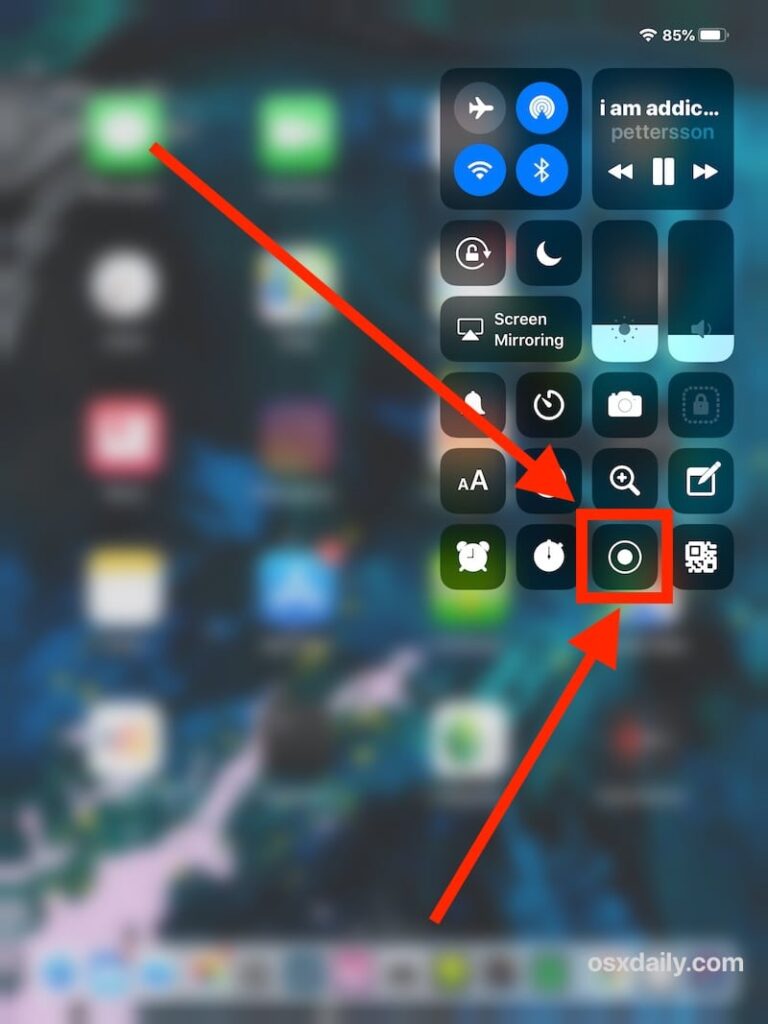
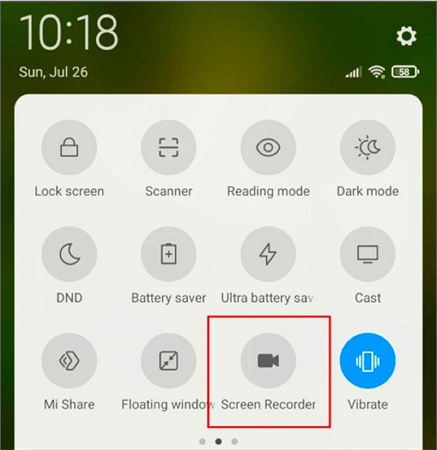
While this method requires manual effort, it guarantees that you can capture the desired GIF regardless of platform limitations.
5. Using Desktop Software
For those who frequently work with GIFs, desktop software like Giphy Capture (for macOS) or ShareX (for Windows) provides advanced tools for recording and downloading GIFs. Here’s how to use them:
- Download and install the software on your computer.
- Open X in your browser and navigate to the tweet with the GIF.
- Launch the software and use its screen capture feature to record the GIF.
- Save the file in GIF format and adjust settings like frame rate and resolution if needed.
How to Save and Use GIFs?
Once you have downloaded a GIF, you can store it on your device for personal use or share it across different platforms. Below are some practical ways to use your saved GIFs:
- Social Media: Reupload GIFs to platforms like Instagram, Facebook, or even back on X to engage your audience.
- Messaging Apps: Share GIFs in messaging apps like WhatsApp, Telegram, or Messenger to make conversations livelier.
- Presentations: Use GIFs in PowerPoint or Google Slides to add dynamic elements to your presentations.
To organize your GIF collection:
- Locate the downloaded GIFs in your device’s storage or gallery.
- Create a dedicated folder to store your GIFs for easy access.
- Use media player apps or photo viewers that support GIF playback to view your collection.
Frequently Asked Questions
Why can’t I directly save GIFs from X?
X embeds GIFs as MP4 video files, making them incompatible with traditional “Save As” image options.
Are there any free tools to download GIFs?
Tools like twdownload.com, ezgif.com, and apps like Tweet2GIF are free and easy to use.

Can I download GIFs from private accounts?
No, you can only download GIFs from public tweets. Private account content is restricted to approved followers.
Are downloaded GIFs still in GIF format?
Not always. Many tools save GIFs as MP4 files. You can convert these files back to GIF format using conversion tools like ezgif.com.
Do these methods work on both mobile and desktop?
Yes, most methods are compatible with both mobile devices and desktop computers. Some tools and apps may vary based on the operating system.
Is it legal to download GIFs from X?
Downloading GIFs for personal use is generally acceptable, but distributing them without permission may violate copyright laws.
Using the abovementioned methods, downloading GIFs from X becomes an easy process.
Whether you prefer online tools, apps, or manual methods, you can easily save and share your favorite GIFs to enhance online communication. Enjoy exploring and downloading engaging GIFs from X!
More Posts:
How to Increase Torrent Download Speed? Here Are Some Tips & Tricks
Messenger “Not Everyone Can Message This Account” Error Explained