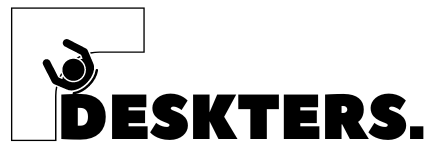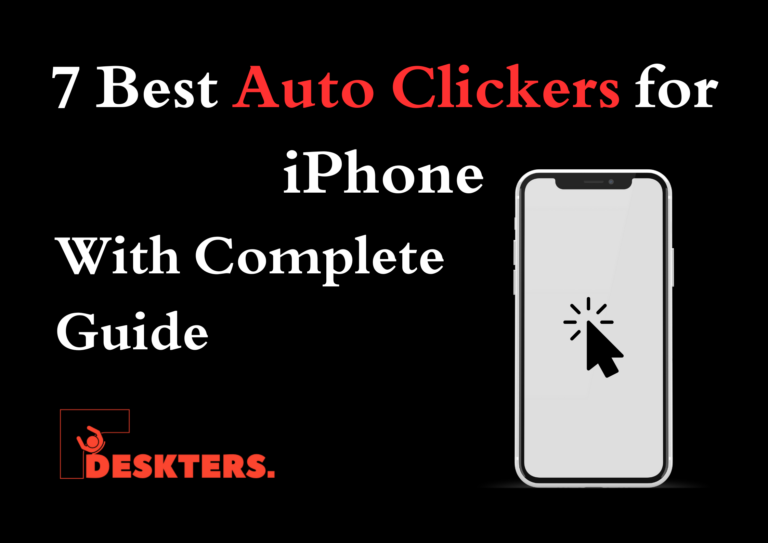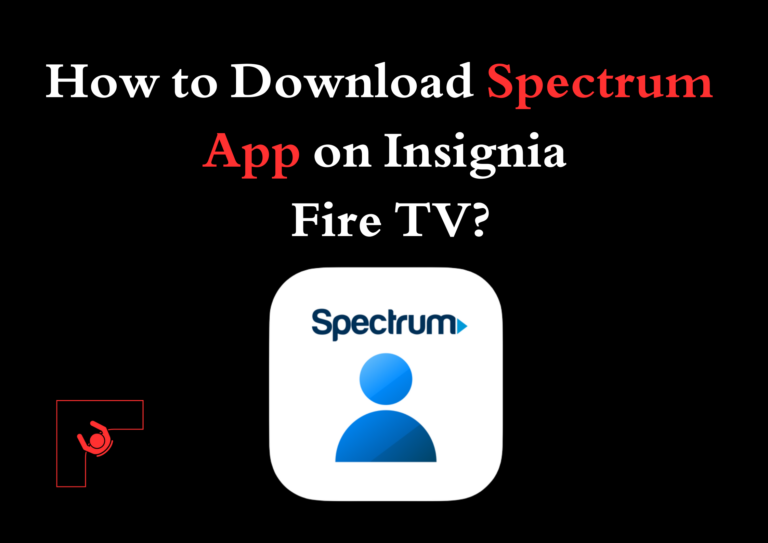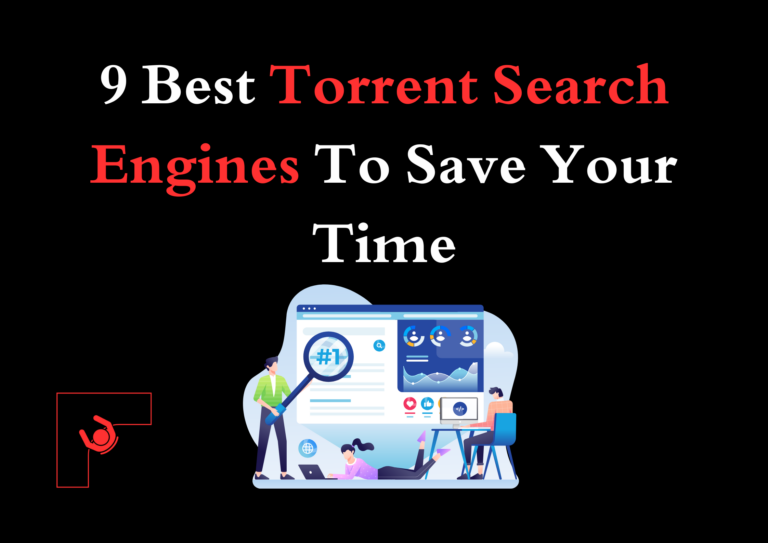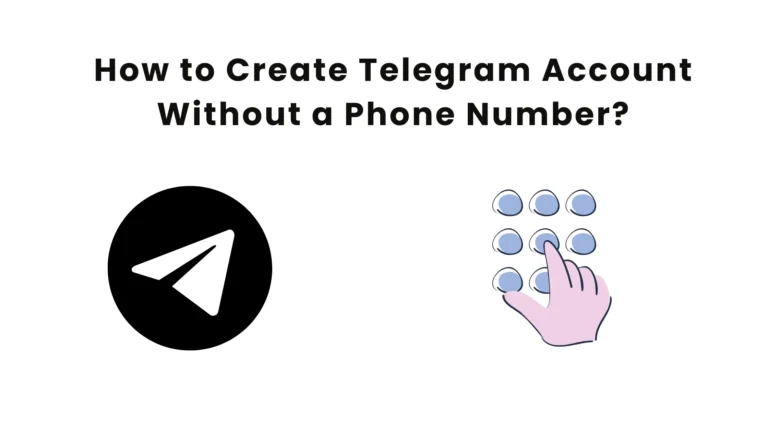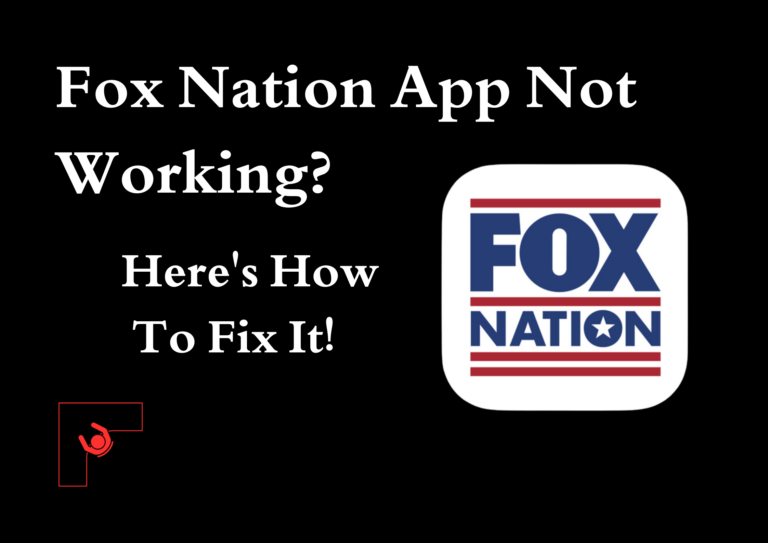How to Print Text Messages from iPhone? For All Purpose
Text messages often hold memories or important information that’s worth saving. Whether it’s preserving a heartfelt conversation or submitting legal evidence, having your text messages in a printed format can be incredibly useful.
But how to print text messages from iPhone? While it may seem tricky, there are several easy methods to ensure your messages are accessible in hard copy. This guide will help you navigate through these options.
Why Print Text Messages from iPhone?
Text messages are more than just quick exchanges—they often serve as critical documentation. People frequently print messages for:
- Legal purposes (e.g., court cases or disputes).
- Emotional keepsakes, like conversations with loved ones.
- Business records for better organization.
Also Check: How to Delete Text Messages on IPhone for Both Sides
4 Methods to Print Text Messages from iPhone
Using Screenshots

Screenshots are a quick way to capture and print text messages from iPhone.
Steps to Print Out Text Messages from iPhone:
- Open the conversation you wish to print.
- Simultaneously press the Side button and Volume Up button to take a screenshot.
- Access the screenshot from the Photos app and tap the Share icon.
- Choose the Print option and connect to an AirPrint-compatible printer.
This method works best for short conversations but becomes tedious for long message threads.
Exporting Messages with Third-Party Apps
Apps like iMazing, TouchCopy, or AnyTrans provide an efficient solution for exporting and printing entire text threads. These tools preserve timestamps, contact details, and even media attachments.

Steps:
- Download and install the app on your PC or Mac.
- Connect your iPhone via USB.
- Use the app to access and export the desired conversation in PDF or HTML format.
- Open the file and print it directly from your computer.
Why choose this method?
- Perfect for large conversations.
- Ideal for legal or professional purposes where accuracy is key.
Printing Text Messages via Email
Emailing the conversation is a practical method, especially for shorter text threads.
Steps:
- Open the conversation on your iPhone.
- Copy the messages by long-pressing them.
- Paste the copied text into an email and send it to yourself.
- Open the email on your computer and print it.
While straightforward, this method doesn’t retain timestamps or attachments unless manually added.
Using iCloud Backup
If you regularly back up your messages to iCloud, you can retrieve and print them from the cloud.
Steps:
- Log in to iCloud.com using your Apple ID.
- Navigate to the Messages section (if enabled).
- Export the required conversation and print it.
Pro Tip: Ensure your iPhone has iCloud backup enabled for Messages by checking Settings > iCloud > Messages.
Frequently Asked Questions
How to print iPhone text messages for legal purposes?
Export the messages using a tool like iMazing or TouchCopy to ensure all details, including timestamps, are preserved.
Can I print deleted text messages?
Yes, if the messages were backed up to iCloud or a third-party app before deletion, you can retrieve and print them.
What’s the easiest method to print text messages?
Screenshots are the quickest option for short conversations, while third-party tools are best for longer threads.
Conclusion
Knowing how to print iPhone text messages can save you time and stress. Whether you need to preserve legal documents or sentimental conversations, this guide offers multiple methods to suit your needs.
Personally, I’ve found tools like iMazing incredibly reliable for exporting large conversations. For shorter threads, screenshots work just fine. Regardless of the method you choose, always ensure your data is backed up and secure.
Printing your text messages isn’t just practical—it’s peace of mind.