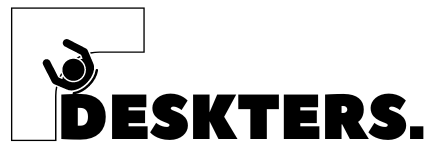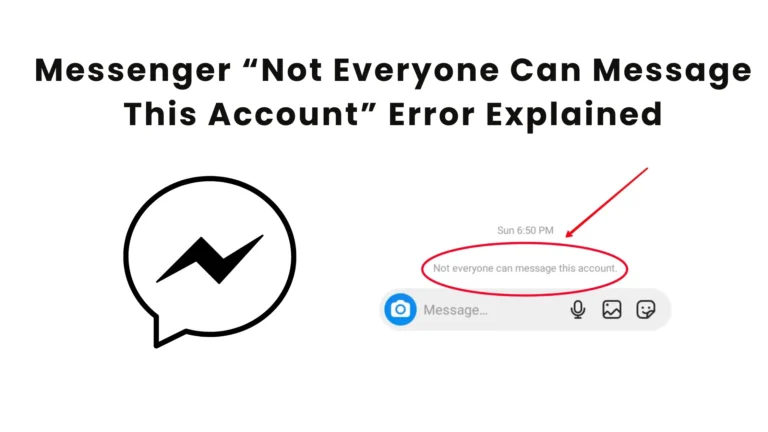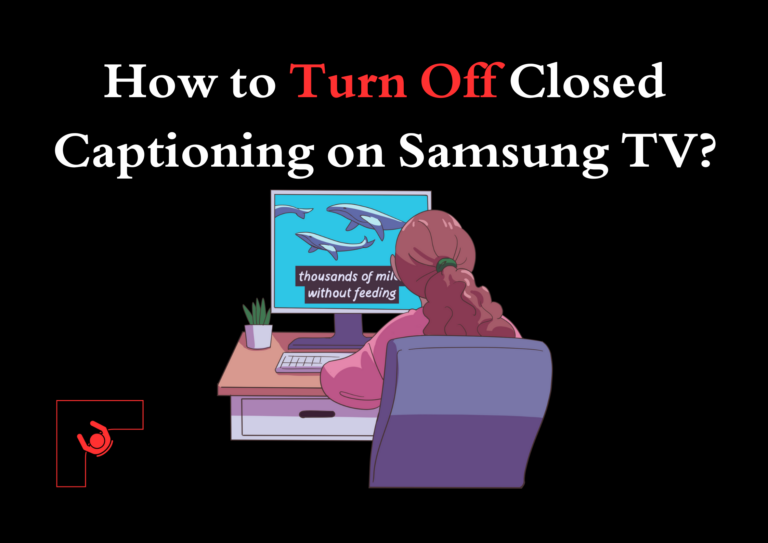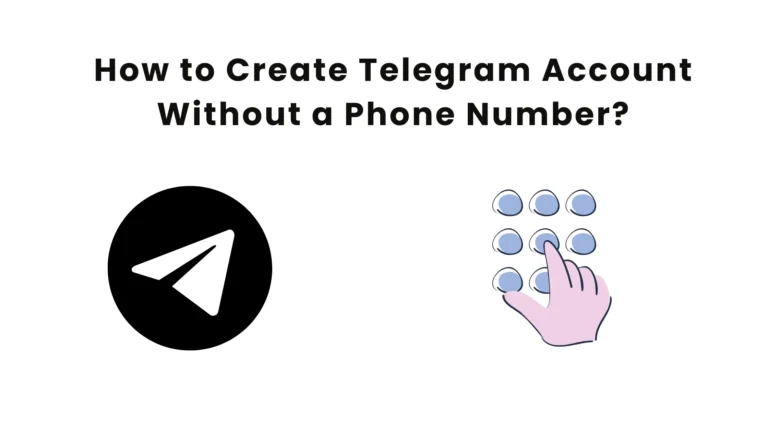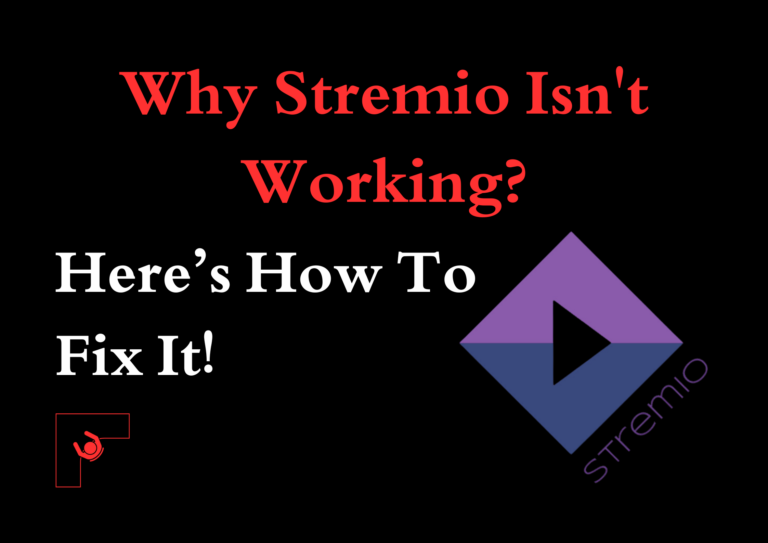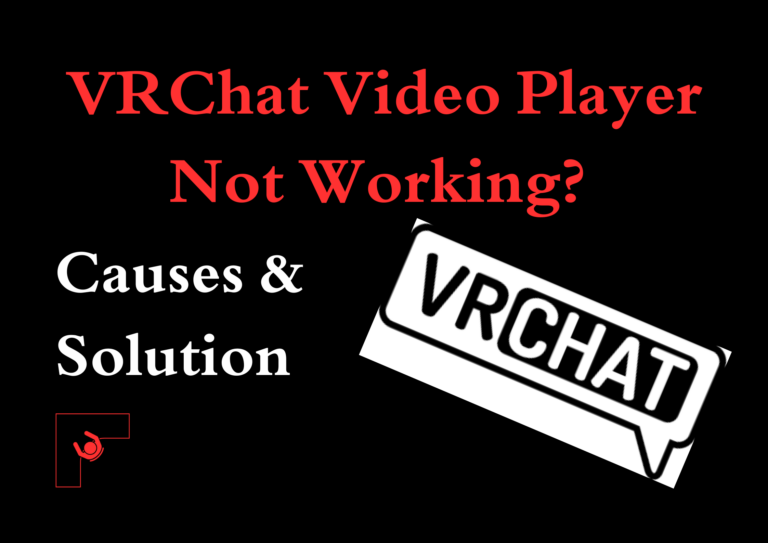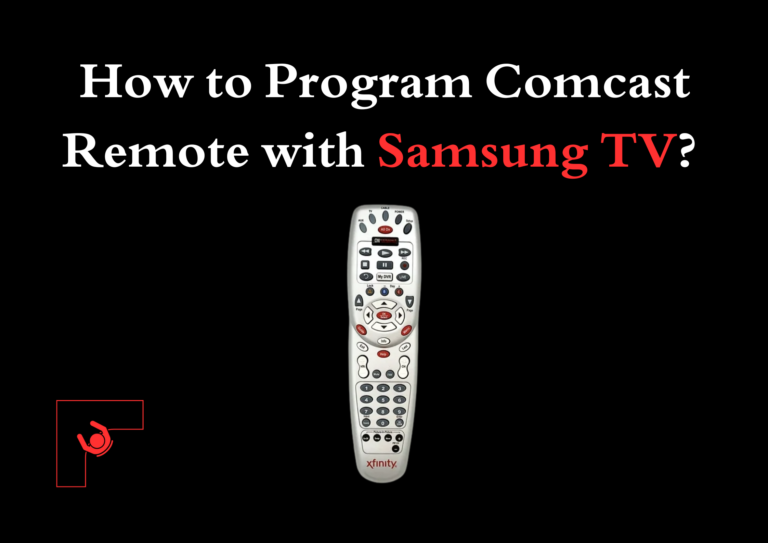Instagram Comments Not Showing! How To Fix?
Have you ever found yourself scrolling through Instagram only to notice that comments aren’t loading? Frustrating, isn’t it? Instagram comments play a vital role in social interaction and engagement on the platform. Whether you’re trying to respond to your followers or keep up with a heated debate in the comments section, encountering this issue can be a real headache. Don’t worry—we’ve got you covered!
This guide provides step-by-step solutions to fix Instagram comments not showing or loading. Let’s dive in!
Why Are Comments Not Loading on Instagram?
Before jumping into fixes, it’s essential to understand why this issue occurs. Several factors can prevent Instagram comments from loading:
- Server Downtime: Instagram’s servers might be down temporarily. Check if others are reporting similar issues.
- Outdated App Version: Running an older version of Instagram can lead to glitches.
- Poor Internet Connection: A weak or unstable connection can disrupt the app’s functionality.
- App Cache Overload: Accumulated cache files can cause the app to malfunction.
- Buggy App Updates: Sometimes, newly released updates come with unforeseen bugs.
- Account Restrictions: If Instagram suspects unusual activity on your account, it might limit your interactions temporarily.
- Device-Related Issues: Storage issues or outdated operating systems can also contribute to the problem.
Now that you know the possible causes, let’s move on to the solutions for fixing Instagram comments not loading.
How to Fix Instagram Comments Not Showing or Loading?

Here are some tried-and-tested solutions to resolve the issue of Instagram comments not showing:
1. Close and Open the Instagram App Again
Sometimes, all it takes is a simple restart of the app. Closing and reopening Instagram refreshes its processes and clears minor glitches.
Steps:
- On Android, tap the recent apps button and swipe Instagram off the screen.
- On iOS, swipe up from the bottom of the screen to close the app.
- Relaunch Instagram and check if the comments are loading.
2. Log Out of Instagram and Log In Again
Logging out and logging back in can refresh your session and fix sync-related issues.
Steps:
- Open Instagram and go to your profile.
- Tap the three lines in the top-right corner and select Settings.
- Scroll down and tap Log Out.
- Re-enter your login credentials to log back in.
3. Clear Instagram’s Saved Data (Cache)
Clearing the app’s cache can remove corrupt or outdated files that may be causing the issue of Instagram comments not loading.
For Android Users:

- Go to Settings > Apps > Instagram.
- Tap Storage and then select Clear Cache.
For iOS Users:
- iOS doesn’t allow clearing cache directly. Instead, uninstall and reinstall the app (explained below).
4. Update the Instagram App
An outdated app version might not function properly. Updating Instagram ensures you have the latest bug fixes and features.
Steps:
- Open the Google Play Store or App Store.
- Search for Instagram and check for updates.
- Tap Update if available.
5. Restart Your Phone
Restarting your device can clear temporary software conflicts and refresh the operating system.
Steps:
- For Android, hold the power button and select Restart.
- For iOS, press and hold the power button until the restart slider appears, then slide to restart.
6. Delete and Reinstall the Instagram App
If the issue persists, reinstalling the app can fix deeper software problems.
Steps:
- Uninstall Instagram from your device.
- On Android, press and hold the app icon and select Uninstall.
- On iOS, press and hold the app icon and tap the X button.
- Reinstall the app from the Google Play Store or App Store.
- Log back into your account and check if the comments load.
7. Check Comments on Instagram’s Website
If the app isn’t working, try accessing Instagram through a browser.
Steps:
- Open a web browser (e.g., Chrome, Safari) and go to Instagram’s website.
- Log in to your account.
- Navigate to the post and check if the comments are visible.
Also Read: What does Instagram User Mean on Instagram?
Final Thoughts
Instagram comments not showing can be annoying, but the fixes outlined above should resolve the issue. To prevent this problem in the future, make sure to:
- Keep your app updated.
- Regularly clear app cache.
- Maintain a stable internet connection.
If none of these solutions work, consider reaching out to Instagram Support for further assistance.
FAQs
1. Why can’t I see comments on Instagram?
This could be due to server downtime, app glitches, or poor internet connectivity. Try the solutions listed above to fix Instagram comments not loading.
2. Does Instagram hide comments sometimes?
Yes, Instagram may filter comments it deems inappropriate or spam. Ensure your account isn’t flagged for unusual activity.
3. Can clearing cache delete my account data?
No, clearing cache only removes temporary files. Your account data remains intact.
4. How do I contact Instagram for help?
Visit Instagram’s Help Center or use the Report a Problem feature in the app.
By following this guide, you’ll be able to troubleshoot and fix the issue of Instagram comments not showing. Got additional tips? Share them in the comments below!