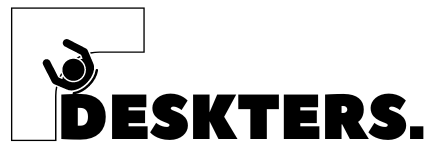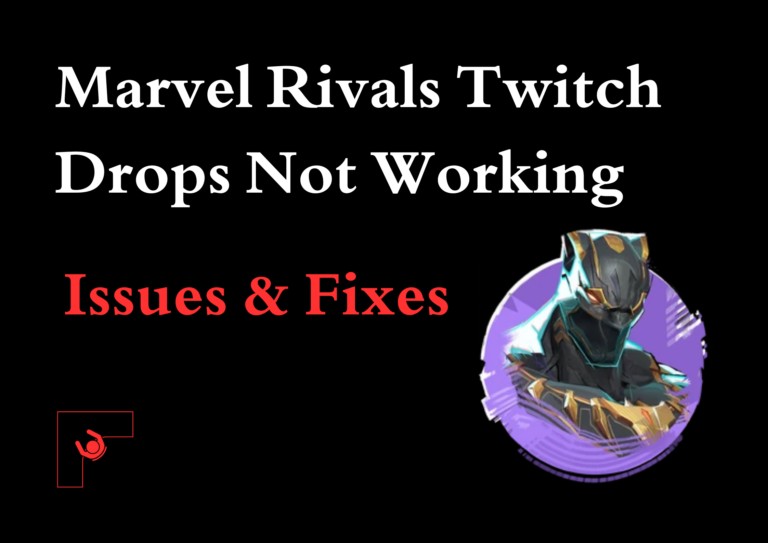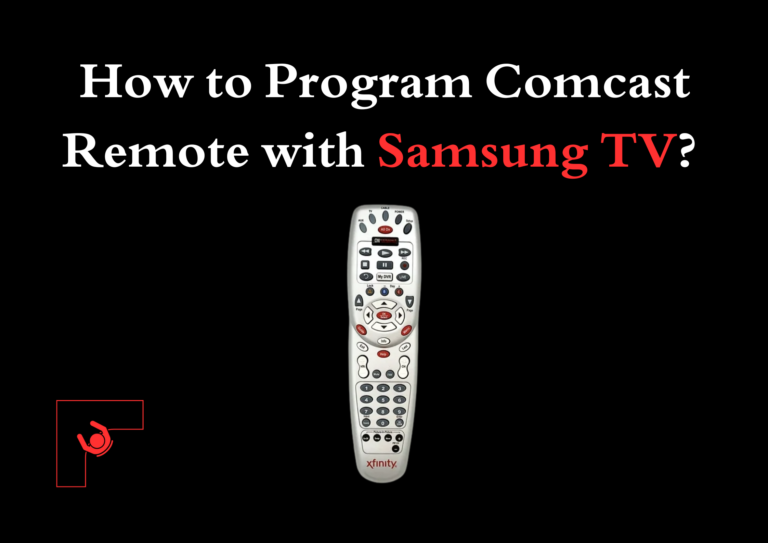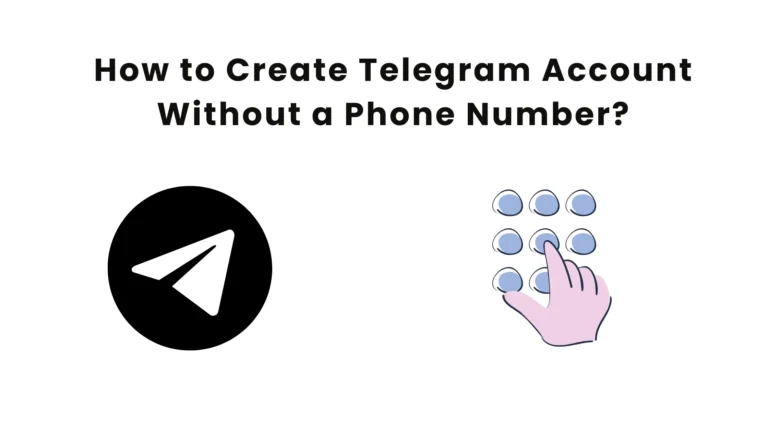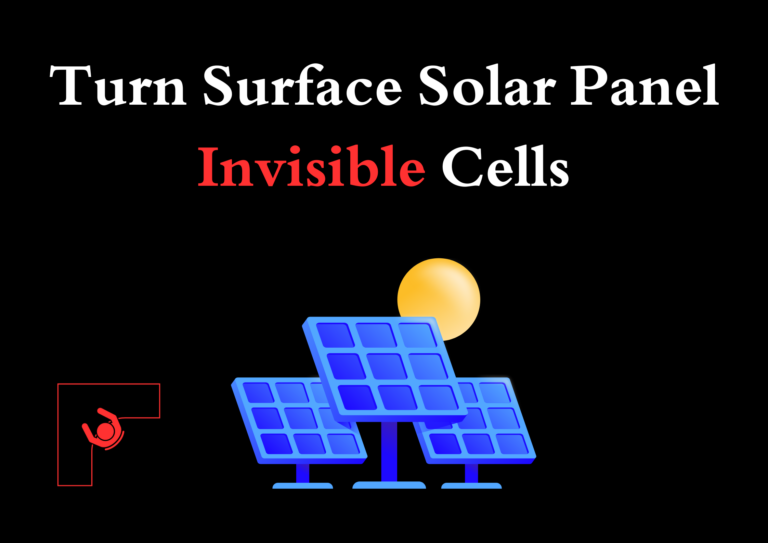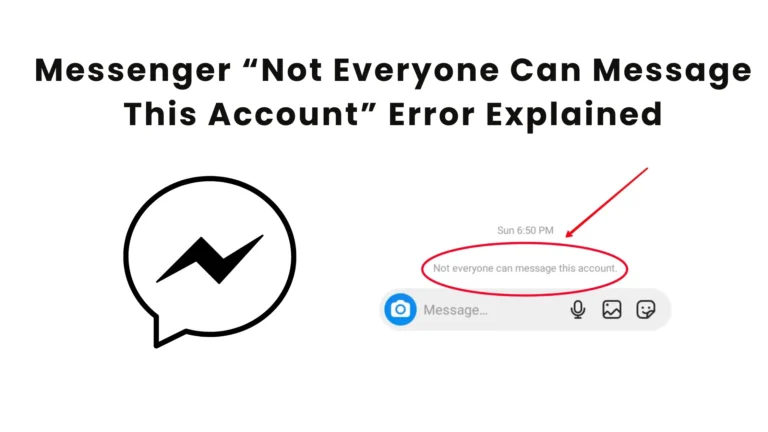7 Methods to Turn Off Phone Without Power Button
Have you ever faced the frustrating situation where your phone’s power button stops working, and you’re stuck trying to figure out how to turn off your device? It happens to the best of us! But don’t worry, there are several ways to turn off phone without the power button.
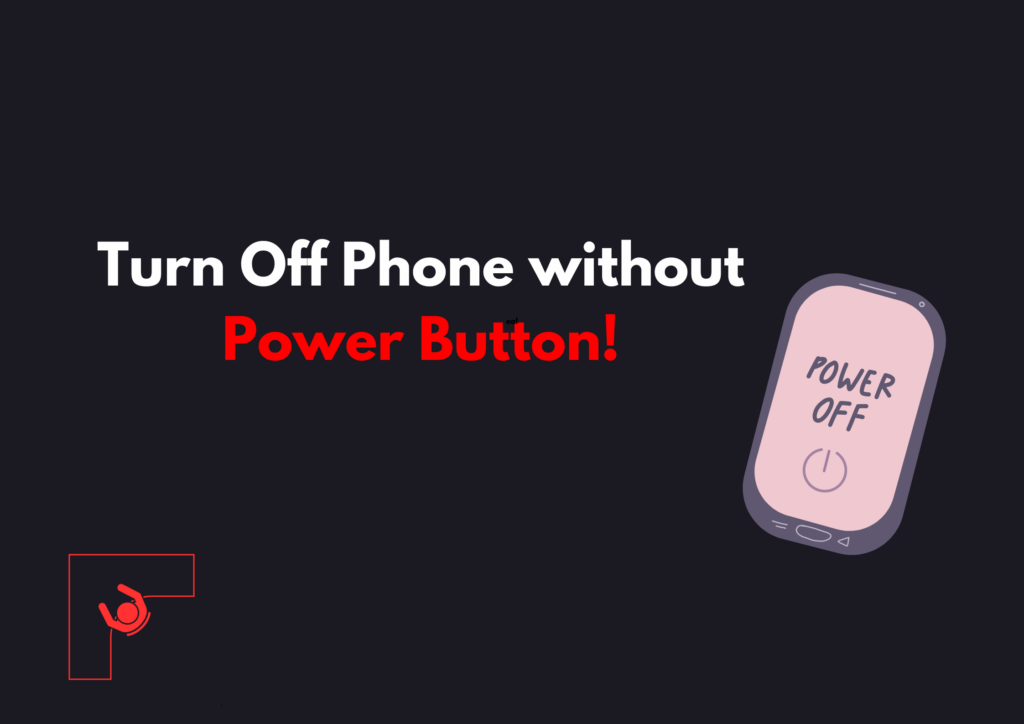
In this guide, I will walk you through different methods to turn off Android and iPhone devices without the power button. Let’s get started.
But Why Would You Need a Power button Alternative?
The power button is one of the most frequently used buttons on your phone. From locking your screen to turning the device on and off, it’s an essential part of how we interact with our smartphones. But as with anything that’s used regularly, the power button can wear out, become unresponsive, or even break completely over time. When that happens, it leaves you in a tricky situation—how do you turn off your phone without the button?
There are other scenarios where you might need an alternative to the power button. For instance, some people have smartphones with power buttons that are difficult to press due to a case or cover that makes it hard to reach. Others might experience software glitches or freezing issues that render the power button ineffective. And in rare cases, accidental damage from drops or spills can cause the button to malfunction.
Whatever the reason, having alternatives in place to power off your phone ensures that you aren’t stuck in an inconvenient situation. These methods also serve as useful hacks for preserving your phone’s hardware, allowing you to operate it smoothly without relying on a single button. In the long run, knowing these options gives you more flexibility and control over how you use your device.
For Android Users
Whether you own a Samsung, Huawei, Redmi, Oppo, Nothing, or Realme — all Android devices offer several options to turn off or restart your phone when the power button isn’t working. Here are some tried-and-true methods to help you get the job done:
1. Use the Built-In Accessibility Menu
Android phones come with a built-in Accessibility menu that allows you to turn off your phone without pressing any buttons. Follow these steps to activate and use it:
- Open the Settings app on your phone.
- Scroll down and tap on Accessibility.
- Look for Accessibility Menu and enable it. This will add a small person-shaped icon at the bottom of your screen.
- Tap on the icon, and a menu will appear with various options, including Power Off or Restart.
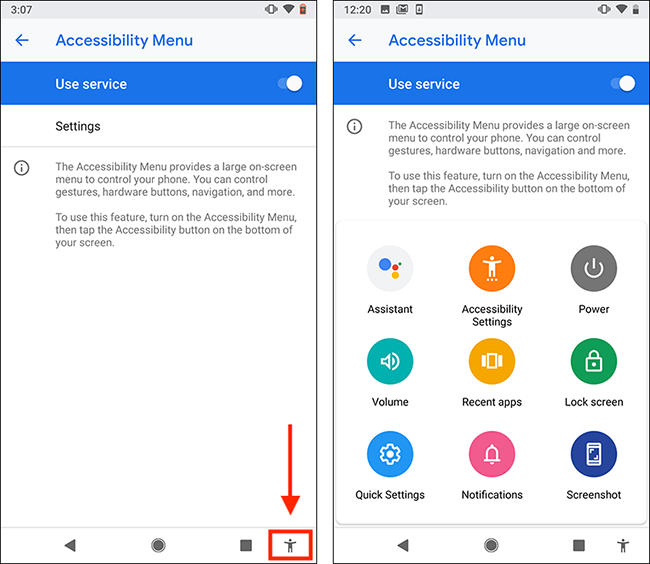
This method works like a charm if you need to turn off or restart your phone in a pinch.
2. Use the Scheduled Power On/Off Feature
Many Android phones come with a feature that allows you to schedule when your phone powers off and on. Here’s how you can set it up:
- Go to Settings.
- Look for Battery or Power Management (it might vary depending on your phone model).
- Scroll down and find the Scheduled Power On/Off option.
- Set the time when you want your phone to automatically turn off.
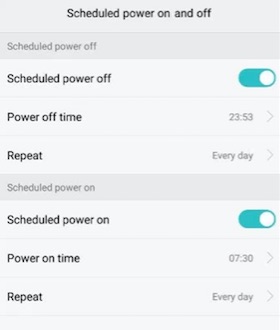
This is a hands-free solution, although it might not be as immediate if you’re looking for an instant shutdown.
3. Use a Third-Party App
There are apps available on the Google Play Store that can simulate the function of the power button. Some popular ones include Power Menu and Shutdown. You can download one of these apps to easily power off or restart your phone.
Just follow these steps:
- Go to Google Play Store and search for a power-off app like “Power Menu.”
- Install the app and follow the in-app instructions to turn off or restart your device.
Or alternatively, navigate to the links mentioned above.
4. Remove the Battery (For Removable Battery Phones)
If you have an older Android model with a removable battery, you can simply take the battery out to turn off your phone. This old-school method is still effective for those with devices that support it.
For iPhone Users
If your iPhone’s power button is broken or malfunctioning, don’t panic! There are several workarounds to turn it off without pressing the button.
1. Use AssistiveTouch
AssistiveTouch is a feature in iPhones that allows you to control your phone using on-screen gestures. You can use it to turn off your iPhone without the power button. Here’s how to enable it:
- Open the Settings app.
- Tap on Accessibility.
- Go to Touch and then select AssistiveTouch.
- Turn on AssistiveTouch. A floating icon will now appear on your screen.
- Tap the floating icon, then tap on Device.
- Press and hold Lock Screen until you see the Slide to Power Off option. Slide to turn off your iPhone.
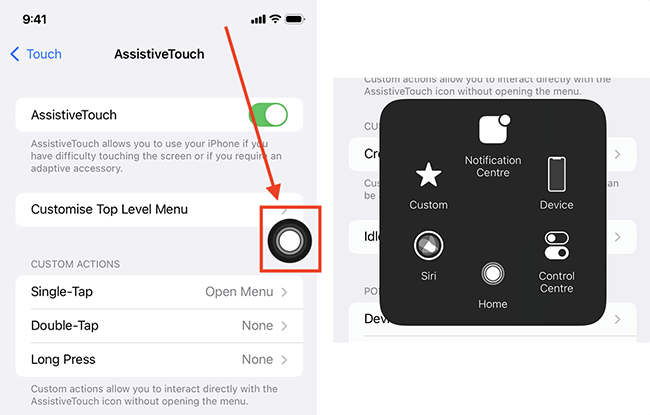
This method is super easy and doesn’t require any additional apps.
2. Shut Down Through Settings
If your iPhone is running iOS 11 or later, you can turn it off directly from the Settings menu. Here’s how:
- Open the Settings app.
- Scroll down and tap on General.
- Scroll to the bottom and select Shut Down.
- Slide the power off slider to turn off your iPhone.
This is a simple solution and works on most iPhones without the need for any external tools.
3. Use Voice Control (For iOS 13 and Later)
Voice Control is another handy feature on iPhones that allows you to operate your device using voice commands. You can also use it to turn off your phone:
- Go to Settings and tap on Accessibility.
- Select Voice Control and turn it on.
- Once it’s activated, say “Turn off my phone” or “Restart my phone.”
Your iPhone will obey the command and bring up the power off slider. You can then turn it off without pressing any buttons.
Whether you have an Android or iPhone, turning off your phone without a working power button is easier than it seems. With these methods, you can continue using your phone without worrying about the power button malfunctioning. Always remember to back up your data and seek professional repair services if your power button remains faulty.
Feel free to try any of the methods mentioned above based on your phone model, and stay in control even when the power button gives up!
Also Check: How to Delete Text Messages on IPhone